How To Sign Out Of Netflix
Your smart TV is just one of the many devices that Netflix is accessible on.
Once you’ve configured Netflix, it ought to save your information and keep you logged in.
On occasion, though, you might need to log out of Netflix on your smart TV.
Perhaps you’re selling the TV or someone else wants to log in.
Whatever the cause, logging out of Netflix on any smart TV is a straightforward process.
How? Read on.
How to Sign Out of Netflix on a TV
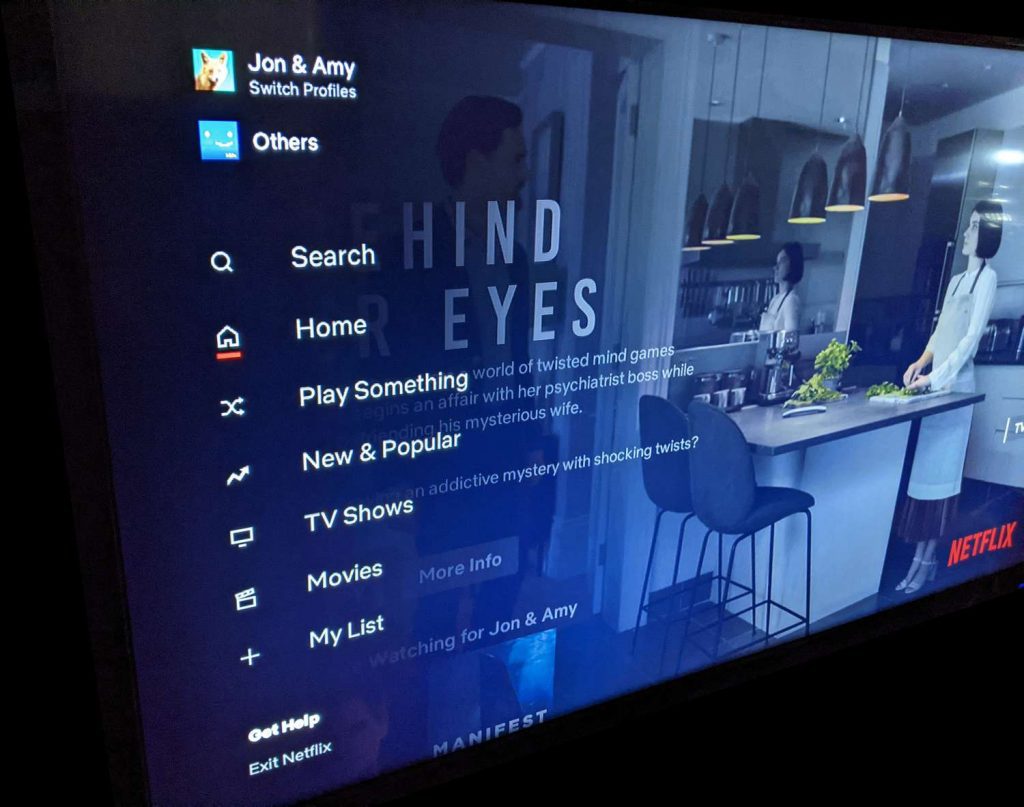
Open the Netflix app and navigate to the home screen to log out of Netflix on any TV.
Then, pick Get Help by scrolling down the menu by pressing the Left button on your remote.
Select Sign Out, then click Yes to confirm.
1. Go to the home page of Netflix after opening it.
Press your remote’s Back button to accomplish this.
The app will take you to the home screen if you close it and then reopen it.
2. Then pressthe Left button on your remote to open the menu.
You can also press the Back button on your remote.
3. Next, scroll down and select Get Help.
You can do this by pressing the down button on your remote and then the right button.
Finally, select, OK, or Enter button.
4. Then select Sign out.
5. Finally, select Yes to confirm.
How to Sign Out of Netflix on a Web Browser
Go to Netflix.com and choose your user to log out of Netflix on a web browser.
Next, click and drag the mouse over the user symbol located in the top-right corner.
At the bottom of the pop-up menu, select Sign out of Netflix to complete the process.
1. Open your web browser and go to Netflix.com.
Note: If you are asked to sign in, that means you are already signed out, and you don’t need to do anything.
2. Then select your user.
If you are the only user on this account, you can skip this step.
3. Next, hover your mouse over your user icon.
You can find this in the top-right corner of your browser window.
This will open a pop-up menu.
4. Finally, click Sign out of Netflix.
You will see this at the bottom of the pop-up menu.
How to Sign Out of Netflix on a Computer
If you are using the Netflix app on your computer, you can sign out by clicking the three-dot icon in the top-right corner and selecting Sign out at the bottom of the pop-up menu that appears.
How to Sign Out of Netflix on an iPhone or Android
To sign out of Netflix on an iPhone or Android device, open the app and select your profile.
Then tap your profile icon in the top-right corner and select Sign Out.
Finally, tap Yes to sign out.
1. Open the Netflix app on your iPhone or Android.
2. Then select your user. If you are the only user on this account, you can skip this step.
3. Next, tap your profile icon. You will see this in the top-right corner.
4. Then tap Sign Out. You will see this under the Help button.
5. Finally, tap Yes. If you are using an Android device, you will have to tap Sign-outagain.
How to Sign Out of Netflix on All Devices.
To sign out of your Netflix account on all devices remotely, go to Netflix.com or open the mobile app.
Then, click your profile icon in the top-right corner. Next, click Account.
Then, click Sign Out of All Devices.
Finally, click Sign Out.
1. Open a browser and go to Netflix.com.
You can also complete these steps using the mobile app.
2. Then click your profile icon.
You will see this in the top-right corner.
3. Next, click Account.
4. Then, click Sign Out of All Devices.
You can find this by scrolling down to the Settings section.
You will need to reenter your password the next time you access Netflix.
It might be a good idea to generate a new password if you suspect that someone else knows yours because they could use it to login in again.
Visit Netflix.com/YourAccount and choose Change Password to accomplish this.
The latest feature should help you keep your Netflix account more secure.
If you enjoyed this article please share this article, it will go a long way for us. Also, subscribe to our newsletter, follow us on Facebook, Twitter, Pinterest, Google News, and Instagram for more
“Please leave your comments. Let’s us know what you think, this helps us improve our next article”
Source: fifty7tech.com