LG TV not connecting to wifi
My LG TV wifi turned off; what should I do? We’ve developed this article to assist those of you who have experienced an LG TV that won’t connect to Wi-Fi when attempting to watch your favorite shows on Netflix or using the LG TV to browse the internet
If your LG TV won’t connect to WiFi, here are some of the best fixes:
- Step #1: Do a hard reset of your TV or router.
- Step #2: The time and date settings may also be altered here.
- Step #3: Change the DNS settings to 8.8.8.8
- Step #4: Disable Quickstart
- Step #5: Straighten the Wi-Fi module’s cables.
Why won’t LG TV connect to WiFi?
While the majority of WiFi connection difficulties may be resolved by just rebooting the TV or router, they can sometimes be caused by issues with your Internet provider or, very rarely, by genuine hardware defects in your home network or TV.
LG smart TV won’t connect to wifi automatically
If this is your first time connecting to a network, double-check that you have the right network and that your password is entered correctly.
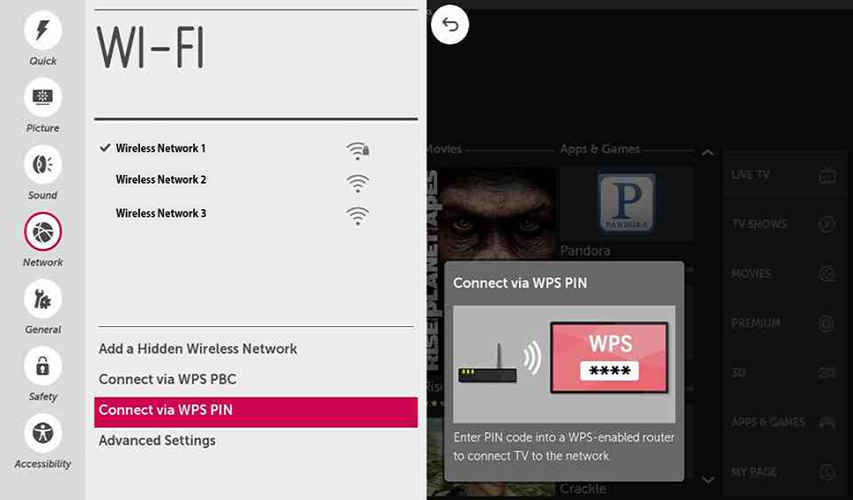
How to Fix Wifi not connecting to LG TV
Following our discussion of the reasons your LG TV cannot connect to WiFi, it is time to address how to resolve the problem. We’ve come up with a list of things to try.
Connect LG TV to wifi
Restart your TV
This is a simple yet effective method that has helped many.
- Step #1: Unplug the TV from the wall
- Step #2: Wait 1 minute
- Step #3: Re-plug it
Reboot Your Router
- Restart your router. Long-running routers might have connectivity difficulties.
- A simple power cycle might sometimes help. Just make sure your WiFi-enabled gadgets are connected before you start fiddling with your TV. If nothing connects, the issue isn’t with your TV.
- Unplug the router
- 1-minute wait
- Reconnect it
- Wait for the router to connect
Different Approach
- Use a powered router
- Find the reset key
- Hold down the reset button for 30 seconds
- Hold down
- Start your router
Change the time and Date Settings of the TV
Change your time and date manually and check whether it works.
Enter Settings.
- General
- Date/Time
- De-select Auto-set
- Manually set the time and date
Also, turn off your TV’s automatic date and time configuration.
Change TV DNS settings
- Go to Settings and choose All
- Select Network, then Ethernet/WiFi Connection
- Select the “Connected to the Internet” option
- Click Edit to change your DNS server settings
- Uncheck the box
- Select DNS Server
- Select the DNS server. 8 8 8 8
- then Save
Turn Off Quick Start/Simplink Features
Some smart TV functions might have the opposite impact. Let’s test a couple of settings to determine if they’re the problem.
- Go to Settings on your remote
- Defaults
- Quick Start/Simplink
Wait a minute, then restart.
Factory Reset
After you’ve rebooted your TV and router, factory reset it. It will restore your TV’s settings to default
- Settings.
- Main Menu
- Reset To Defaults
Straighten The WiFi Module Wires
This solution has benefited many individuals. Simply remove the TV’s back and straighten the cables using your fingers.
What you must do is:
- Remove the TV’s back
- Find the WiFi module and the blue-taped ribbon wire
- Remove the blue tape and straighten the WiFi ribbon cable
- Gently straighten any additional kinked WiFi module cords.
tv internet connection
Check Your WiFi Network Connection
To test this, connect your smartphone to the TV through a hotspot.
- Next, make sure your WiFi details are right. A TV attempting to connect to the wrong network may not have the proper password
- Check whether your router has a connection limit per channel. If this number is greater than your router’s configuration, it won’t connect. Turn off devices.
Try Turning Your TV on or off.
Always try turning your TV off and on again. It’s cliché now, but it’s a cliche for a reason. Simply switch off and then on your TV.
During this phase, you may also detach the TV’s cables. This way, you can check for dust or filth on the cable and ensure that it is properly plugged in.
Use Ethernet Cable
This will also help you identify the offender. If your TV’s WiFi works perfectly using an Ethernet connection, your router is broken. If your TV still won’t connect, it’s likely the TV’s fault.
Check if Your Software Is up-to-date.
There may be new updates available that may address your issues, so check your TV’s settings for updates.
- Go to General
- Scroll down to About this TV
- Enable Allow automatic updates.
- Click Updates to check.
Follow the on-screen instructions to download and install any updates.
Check For Any Interference
Although unlikely, I feel compelled to mention it. Some electrical equipment may interfere with WiFi. Always be on the lookout for :
Your routers share the same frequency. Living in a flat building may frequently cause such interference.
• Check that no electrical gadgets, such as microwaves, are put near your TV or network.
How to fix LG TV not Detecting any WiFi connection issue
wireless connectivity
If your TV is not recognizing any WiFi networks, while your WiFi network is operational and accessible by other devices, the most probable culprit is a broken WiFi module.
If your TV is still under warranty, contact your store. If you don’t have a warranty and are experienced with electronics, you could try removing and reinstalling the WiFi module.
find helpful information about your LG product
here is how to find helpful information about your LG TV or product:
On the TV remote, hit the settings button
on the menu, select all Settings to proceed
here you can see TV information, Software updates, Notifications, a Guide, and more
How to fix LG TV WiFi Not Turning on
Rebooting your LG TV usually solves the issue of WiFi not working, however, in rare circumstances, a complete power down and reset is required.
If none of them work, you have a malfunctioning WiFi module. You may also try:
- Set up your TV/router. Unplug your TV, wait a minute, then replug it. This should reset your TV and repair your WiFi issue. Connect your router> Its Reset Button 30 seconds with a paperclip on the reset button Let go> Restart the router.
- Disable Quick Start/Simplink. Then turn off Quick Start/Simplify on your remote.
- Reboot your LG TV. Go to Home>Settings>General Menu> Reset to defaults. Fixing “Could not connect to access point” on LG TV
How to Reset WiFi on LG Smart TV
The simplest approach to reset your LG Smart TV’s WiFi is to turn it off.
If you want to be extra careful, turn off the power and leave the TV for a few minutes to verify it is completely off.
How to Connect LG Smart TV to WiFi
To connect your LG TV to your WiFi network, turn on your TV and press the Smart, Menu, or Settings button on your remote. Start a connection from the Network submenu. The TV should then seek out Wi Fi network. If everything is OK, it should ask for a password.
If you enjoyed this article on LG TV wifi turned off, please share this article, it will go a long way for us. Also, subscribe to our newsletter, and follow us on Facebook, Twitter, Pinterest, Google News, and Instagram for more
Source: fifty7tech.com


![Step-by-Step Guide: Update Your LG Smart TV Like a Pro[2024] lg smart tv update](https://www.fifty7tech.com/wp-content/uploads/2021/11/lg-smart-tv-update-265x198.jpg)