How To Create A Bitmoji
Have you ever wished you could use a customized cartoon graphic as your social networking profile photo? It’s simpler than you would imagine.
how to make a bitmoji
All you have to do is learn all there is to know about Bitmoji. Additionally, this page describes Bitmoji and how to make your own.
What Is Bitmoji?
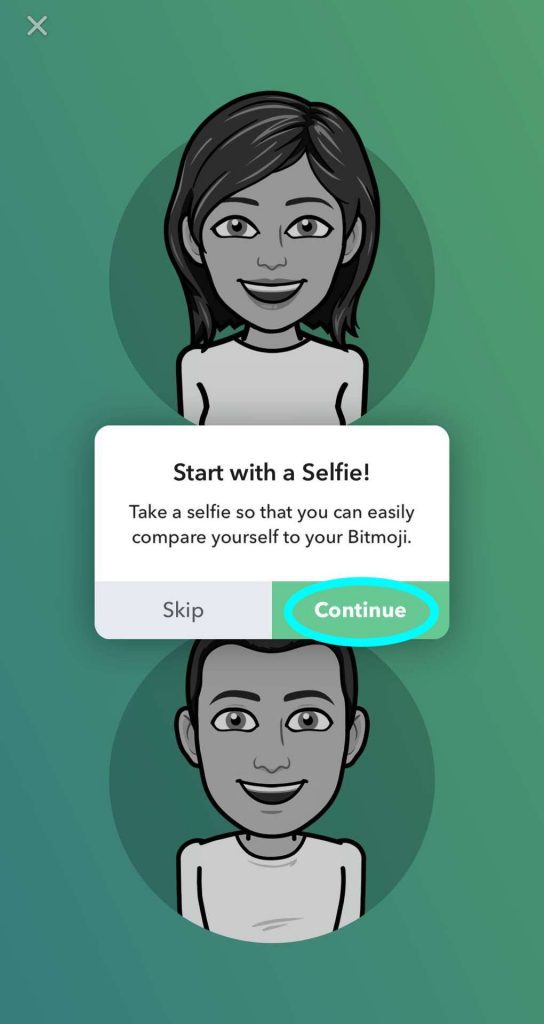
The same company that created Snapchat also owns Bitmoji.
Bitmoji was purchased by Snap in 2016 for more than $100 million.
The main feature of Bitmoji is the ability to make a cartoon version of yourself.
Then, you may use your avatar as a standardized profile photo on all of your preferred apps.
In addition to having an Android and iOS app, Bitmoji is accessible through the Chrome Web Store.
A web app is another way to access your Bitmoji account.
There are numerous unique integrations between Bitmoji creations and other apps and services.
These include iMessage, Gmail, Slack, Gmail Messenger, Snapchat, Facebook, and Facebook.
Your avatar is always just a copy and pastes away, even if your most-used apps aren’t directly integrated.
Creating a Bitmoji Account.
You must first create a free Bitmoji account to get started.
You have two options: either utilize your Snapchat login or start a brand-new account.
Only the mobile apps for smartphones or the Chrome extension allow you to create a new Bitmoji account.
On the internet, a new account cannot be made.
You must choose a password, enter the required personal information, and select your gender.
You can now personalize your avatar.
How to create Bitmoji on an iPhone.
1. To get started making your own Bitmoji, install the Bitmoji app from the App Store. The app is free (though you might encounter in-app purchases for certain features).
2. After you create an account, you’ll need to choose whether you’re creating a male or female emoji – tap one of the images to continue.
3. You’ll see a pop-up that suggests starting with a selfie. Tap “Continue.” No one will ever see this photo – it’s only used by the app to create your Bitmoji.
4. Frame yourself and take a selfie.
5. Now it’s time to customize your image.
Bitmoji creates a basic headshot of you, which you can customize by varying the skin tone, hair color, eyes, and more.
Make a selection (you can scroll down for many more options) and then, when you’re done, tap the right arrow at the top of the Options window.
6. Work your way through all the customization features.
You can always use the left arrow to go back to a previous page and make additional changes.
There are 19 pages in all, including wardrobe choices.
7. When you’re done, tap “Save” at the top of the page.
Now, you can include your Bitmoji in emails and text messages.
So that you can send Bitmojis without having to copy and paste them from the app, you might want to enable Bitmoji on your phone’s keyboard.
What Customization Features Are Available?
Either submit a selfie or manually create your avatar.
You can alter your body type, skin tone, facial features, hair color, clothing, and more.
Additionally, there are three general themes to select from Deluxe, Bitstrips, and Classic.
Some attire will only be accessible for a brief period of time during athletic events, yearly holidays, and other occasions.
Unfortunately, you won’t be able to wear your Santa costume all year round.
Once the design phase is complete, you can begin utilizing the vast sticker collection.
There is one available for almost every situation, feeling, and action.
What Is the Bitmoji Keyboard?
You may use your Bitmoji avatar in other apps on your device thanks to the Bitmoji keyboard.
The directions for configuring and utilizing the functionality will vary depending on the platform you’re using.
On Android, for instance, the procedure can be completed by opening the keyboard, tapping the Stickers icon, selecting the Bitmoji tab, and choosing the desired avatar.
Go to Settings > General > Keyboard > Keyboards > Add New Keyboard on iOS to add a new keyboard.
Slide the toggle next to Allow Full Access into the On position by tapping Bitmoji.
Tap the globe icon and choose the desired avatar to open the keyboard while writing a message.
How to Use Bitmoji in Snapchat
Snapchat is one of the apps where you can have the most fun with your brand-new avatar.
Emojis, filters, and trophies are plenty on Snapchat, and they go great with the feel that your Bitmoji exudes.
You would anticipate the integration to be simple to set up given that the two apps are owned by the same firm.
It does not let you down.
Open the Snapchat app, then click the Profile link in the top left corner of the camera screen to get started.
Next, touch the Gear icon to access the Settings section of Snapchat.
Go to Bitmoji > Link Bitmoji in the Settings menu.
Accept the confirmation page when required to complete the connection process.
(Note: You must follow the procedures above in order to use your creations on the Snapchat network, even if you created your Bitmoji account using your Snapchat login information.)
If you don’t use Snapchat, you can register with your email address. To get started, just download the Bitmoji app to your smartphone and choose “Sign up with Email.”
If you enjoyed this article please share this article, it will go a long way for us. Also, subscribe to our newsletter, and follow us on Facebook, Twitter, Pinterest, Google News, and Instagram for more
“Please leave your comments. Let us know what you think, this helps us improve our next article”
Source: fifty7tech.com