How To Add On Snapchat
If you don’t have buddies to give and receive snaps from, using Snapchat isn’t very enjoyable.
Who will you submit your beautiful photos and movies to if you don’t add friends? Your Snapchat story will be seen by who?
To help you make the most of the app, we’ll show you how to add friends in this lesson.
Almost any business or individual can benefit greatly from using Snapchat to build their brands.
You must make more Snapchat friends in order to use it effectively.
While Instagram is great for promoting products and “best versions” that have been modified, Snapchat excels at being totally authentic.
The fact that 293 million people use that platform daily doesn’t harm it.
Users of Snapchat open the app more than 25 times per day on average, spending more than 30 minutes there each time.
What is a Snapchat “friend”?
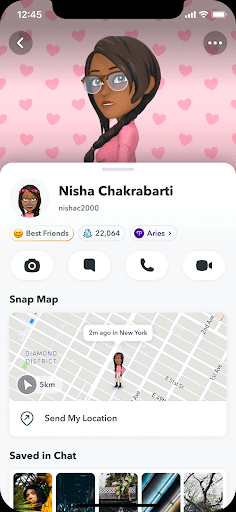
Your Snapchat contacts, or other individuals you know and have gotten in touch with, are what you refer to as “friends” on the app.
They could be current friends who also use Snapchat, loved ones you invite to download the app, or strangers you meet who ask you to be their “friend.”
What Are the Ways to Add Someone on Snapchat?
We’ll go over each technique in more depth below. There are various ways to add someone on Snapchat.
• Search by username
• Add them to your phone’s contact list
• Scan their Snapcode
• Subscribe to users by finding them on a map
Add People By Username
If you know the person’s username, you can add them on Snapchat by searching for it.
1. Tap the search icon at the top of any screen.
2. Type the person’s username in the box.
3. Select Add to the right of the person you want to add. If you don’t see them in the list, choose View More to expand the results. You can also tap their profile image and choose Add Friend.
Add People From Your Contacts
Your phone likely already has your friends’ phone numbers and email information, so using Snapchat is a terrific method to stay in touch.
If someone’s profile has their phone number or email and you have that information saved on your phone, you can add them as a friend in this manner.
1. Go to the Chat, Camera, or Stories tab, and tap the add friend icon at the top.
2. Choose All Contacts.
3. Select Continue, and then follow any prompts to give the app permission to access your contacts. This will sync your contacts with the app.
4. Search through the list, or browse manually, and tap Add next to anyone you want to add.
Snapcodes are illustrations that resemble QR codes.
Because they contain each individual’s username, they are distinct for every Snapchat user.
They can be scanned to provide a quick method of exchanging contact information.
Depending on whether the image is saved on your phone or not, there are two ways to scan a Snapcode:
1. Open the Camera tab.
2. If the image isn’t saved on your phone, point the camera at it, and press-and-hold until the username is identified. If the image is saved on your phone, tap the add friend icon at the top, and then tap the Snapcode icon to the right of the search box. Choose the image.
3. Tap Add Friend.
Find Nearby Snapchatters With Snap Map
You can subscribe to people nearby that you find on Snap Map, albeit it’s not the same as becoming friends.
This is an excellent method for finding other people nearby, but it only functions if the other person has a Snapchat Public Profile.
1. Open Snap Map from the leftmost tab at the bottom of the app.
2. Browse the map, tapping hotspots or Snapchats you’re interested in.
3. Select View Creator.
4. Tap Subscribe to follow updates from that user. You can also see their username here, which you can then search for using the steps above if you want to add that person as a friend.
Why Snapchat Doesn’t Let You Add People?
There are a few potential causes if, despite taking the aforementioned actions, you are still unable to add someone as a friend:
⁃ The account has been closed.
The username may appear to be able to be interacted with to the point where you can add the user as a friend if they recently deleted their account.
This is only temporary; if you log out and back into the app, the username will vanish.
⁃ That person has blocked you.
If you are on someone’s block list, you cannot add them as a friend.
Here’s how to find out if someone has Snapchat blocked you.
⁃ You’ve run out of room.
Snapchat claims that there is a high cap on the number of friends you can have, but it is still easy to exceed it.
This can be resolved by deleting some of your buddies.
⁃ You’ve hit your limit.
The maximum number of friends you can have on Snapchat is reportedly quite high, but it is still feasible to surpass it.
You can remedy this by deleting some of your buddies.
How to find friends on Snapchat?
You can add or invite people from your device’s address book, search for someone by their user name, scan their “Snapcode,” look for users nearby who are also looking for friends or send other users your Snapchat user name.
These are the minimum of five ways to make new friends on Snapchat.
When you first create your Snapchat account, you may also invite or add contacts from the address book on your device.
For instructions on how to do that, see our tutorial on using Snapchat.
You authorize Snapchat to show your profile to users who search for you when you establish an account. If someone has your Snapchat ID in this scenario, they can search for you and add you from the search results.
You won’t be notified when someone adds you on the Snapchat platform; however, you will be notified if you wish to add them in return. Having said that, it’s comparatively simple to determine whether someone added you back.
If you enjoyed this article please share this article, it will go a long way for us. Also, subscribe to our newsletter, and follow us on Facebook, Twitter, Pinterest, Google News, and Instagram for more
“Please leave your comments. Let us know what you think, this helps us improve our next article”
Source: fifty7tech.com