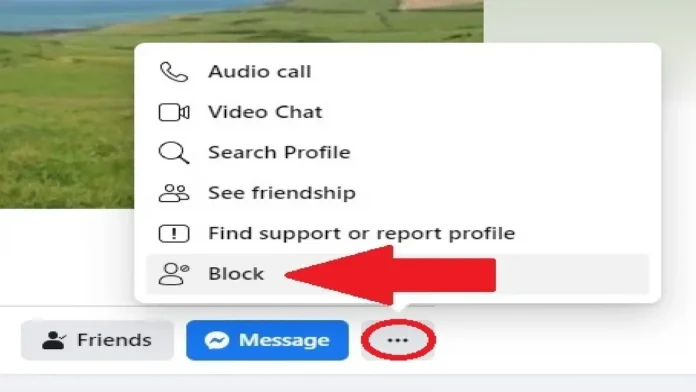how do I block someone on Facebook
With nearly anyone being able to message on social media, there are some risks associated with having a Facebook profile.
You might want to block someone from emailing you or accessing your Facebook profile if you’ve been the victim of online harassment or trolling.
Thankfully, Facebook makes this process quite simple and doesn’t let the other person know they’ve been blocked.
You might want to block someone on Facebook for a variety of reasons, including protecting your privacy and looking after your mental health.
You have every right to do so, no matter what your motivation may be.
You can safeguard yourself on Facebook by blocking people who are poisonous, harassing, or with whom you do not want to contact. T
his guide explains how to block someone on Facebook on iOS and Android devices as well as on the desktop.
What Facebook blocking means?
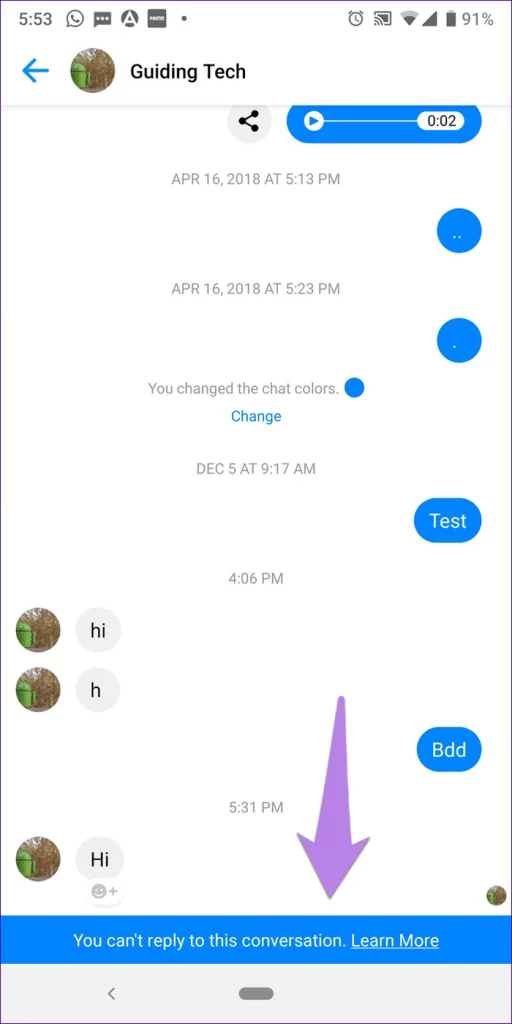
When you block someone on Facebook, they are unable to communicate in any manner with your Facebook profile.
Facebook doesn’t let users know they’ve been blocked, but there are certain methods they can learn if they are.
Additionally, blocks are unique to each profile you have.
This implies that you must block the user on each of your other Facebook profiles if you have numerous accounts that you don’t want other users to be able to communicate with.
People that you have blocked cannot:
- See your posts.
- Invite you to Facebook groups or events.
- Search for you on Facebook.
- Send you private messages.
- Tag you in posts.
- Send you a friend request.
You can use our instructions to keep track of people you’ve blocked.
You can also unblock someone there, but you are unable to block them again for 48 hours.
How to block someone on Facebook using the desktop website?
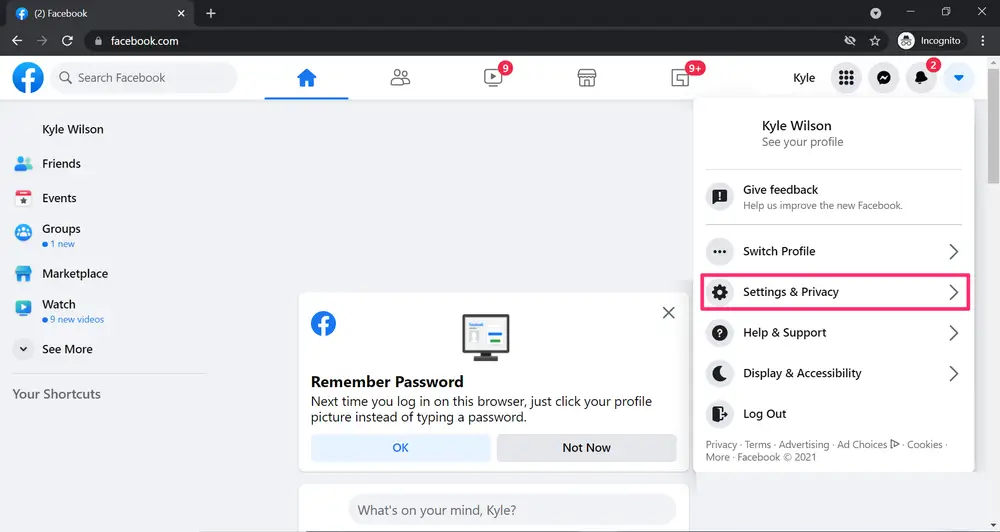
1. Go to your Facebook profile.
2. Click on the down arrow on the top right of the window.
3. Click Settings & Privacy.
4. Click on Settings.
5. Click on Privacy.
6. Click on Blocking, which is located on the left side menu.
7. In the Block users menu, type in the name of the person you want to block.
8. Click Block and select the person from the list.
9. Click Block again to confirm that you want to block that person.
Alternatively:
1. Go to the person’s Facebook profile.
2. Click on the three horizontal dots near the top right of their profile.
3. Select Block.
4. Click Confirm.
How to block someone on Facebook using the mobile app?
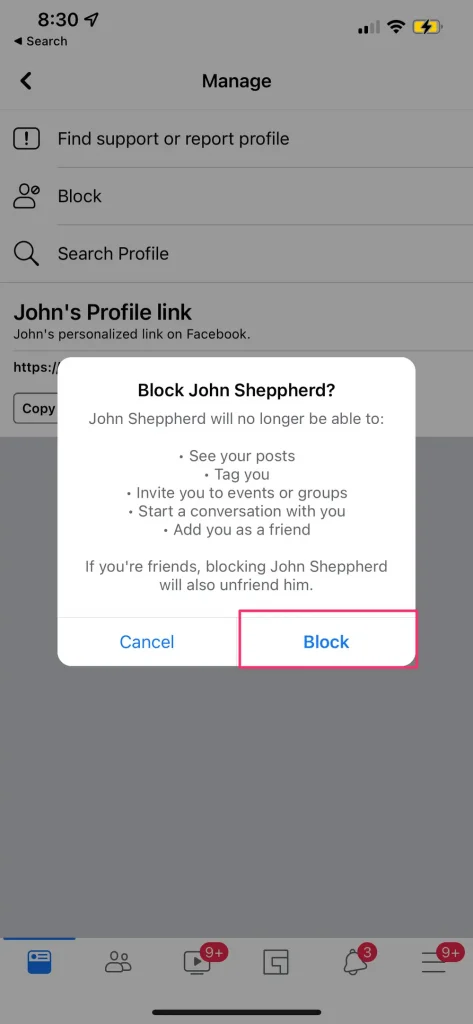
These steps apply to the Facebook mobile app on any phone or tablet.
1. Search for the person’s Facebook profile and select it.
2. Tap on the three horizontal dots beside Message.
3. Tap Block from the menu.
4. In the pop-up that appears, select Block again.
How to prevent someone from using the mobile website for Facebook?
These instructions and screenshots for blocking inside the mobile app are much the same as those above.
The fact that this is happening in a browser is the only distinction.
1. Search for the person’s Facebook profile and select it.
2. Tap on the three horizontal dots beside Message.
3. Tap Block.
4. In the pop-up that appears, select Block again.
How to Hide a post?
Imagine someone you generally like writing a glowing review of a movie you abhorred.
It’s in your timeline because you’re buddies.
Really, you don’t want your other friends to see that terribly inaccurate evaluation.
Not to worry! That one post can easily be hidden so that it doesn’t show up on your timeline.
There is nothing you can do to stop it from continuing to show up on the author’s timeline, of course.
Simply click the three dots in the entry’s upper right corner.
You have the option to “snooze” the poster of the post for 30 days or to hide that particular post.
You can choose to stop seeing the person’s updates on your timeline by unfollowing them instead of unfriending them.
Note: You can find a hidden post again if you later change your mind, but it will require some work:
- Click on the arrow in the upper-right corner of your Facebook page
- Select “Settings & Privacy” > “Activity Log”
- In the column on the left, look for “Filter” (it will be a small blue link in the upper-right corner of the column) and click on it.
- Scroll down to and select “Hidden from Timeline.” Click on “Save Changes.”
- You should see the hidden posts in the left-hand column.
Hover your cursor over the entry you want to unhide, click on the three dots, and you should be able to restore it.
How to Unfriend somebody?
You friended someone who seemed like they may be pleasant, but it turns out that you can’t stand their politics, attitude toward cat videos, or constant posts about obscure horror flicks.
You won’t achieve your goal by hiding the occasional post.
You want to block them on Facebook.
It’s not hard:
- Go to their profile (you can either click on their profile photo or search on their name)
- Click on the “person” icon (it’s right next to the “Message” button)
- Select “Unfriend” > “Confirm”
Facebook states that the person you unfriended won’t receive a notification that you did so.
However, people might detect that you’ve vanished because you won’t be on their list of pals anymore.
If you decide to change your mind, you will have to repeat the standard “friending” procedure.
If you enjoyed this article please share this article, it will go a long way for us. Also, subscribe to our newsletter, follow us on Facebook, Twitter, Pinterest, Google News, and Instagram for more
“Please leave your comments. Let’s us know what you think, this helps us improve our next article”
Source: fifty7tech.com