How to See Most Recent Posts on Facebook
The recommendations on Facebook’s Feed aren’t always useful. Based on your Facebook activity, your connections, and the quantity of engagement a certain post receives, The Feed is made to suggest things you’d probably want to view.
It’s also important to note that Facebook intends to modify Feed’s suggestions. However, not all Facebook users are interested in reading the most popular postings or Facebook’s efforts to figure out what they want to see.
Sometimes you just want to look at the most recent shared content and keep things simple.
It’s important to know that you are not constrained to Facebook’s Feed algorithm if that describes you. We can show you how to sort your Feed so that the most recent posts appear at the top.
Note: While you can sort your Feed to show the most recent posts, Facebook has said that “Feed will eventually return to its default setting.”
So, it’s likely that you’ll need to enable it again in the future.
How to view your Facebook Feed chronologically: desktop/web method
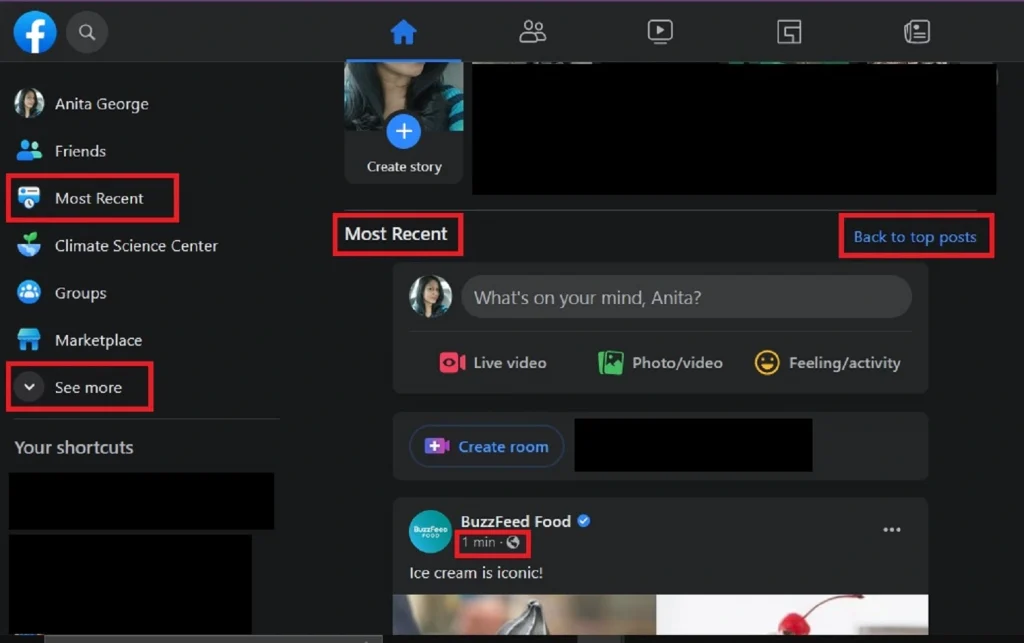
The procedure for setting up your Feed to be seen chronologically (the most recent posts) on Facebook on the web via your PC is straightforward.
What you should do is:
Step 1: Go to Facebook.com with your preferred web browser on your computer.
If you haven’t done so before, log into your account once you get there.
Step 2: Your Feed should be the first thing you see after logging in.
To organize your Feed posts to show the most recent ones, navigate to the left-side menu and select the most recent option.
The most recent posts are now shown at the top of your Feed.
Your Feed’s header should read “Most Recent.”
Click on the blue Back to Top Posts link to return to Facebook’s suggested ordering of your Feed posts (Top Posts).
Step 3: Please take note: It’s okay if you can’t see the Most Recent option towards the top of the left-side menu.
The See More option on that same menu should still allow you to access it.
The Most Recent option should then show up once the menu has expanded.
To see it, you might have to scroll down the left-side menu.
how to view the most recent posts on Facebook app
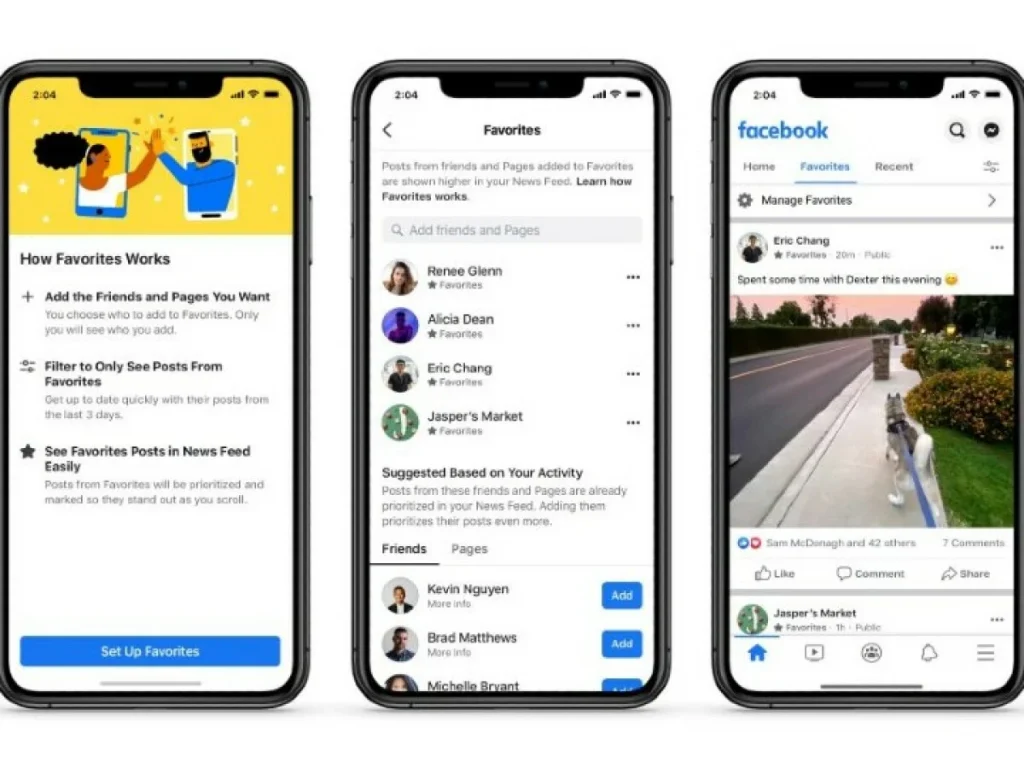
For its mobile app, Facebook just introduced a new Feeds tab option.
To view more posts from your loved ones, use this feature on Android and iOS.
The posts will be sorted automatically by the date posted.
Last month, this feature was only available to a select group of users.
The following instructions were written about and tested on an Android device, but they should be similarly applicable to iOS devices.
Here’s how to chronologically view your Facebook Feed on the mobile app.
Step 1: Open the Facebook app on your smartphone.
By default, your app should display the home Feed, which will include all of the Top Posts but may not always be the most current ones.
Step 2: Tap on the icon that resembles a rectangle with a clock in front of it at the top of your screen to see the most recent posts.
This is the tab for feeds. (Screenshots provided to us by Meta indicate that the Feeds tab icon for iOS devices should be at the bottom of the screen.)
You can further filter your newly chronologically sorted feed by choosing one of the subsections under the Feeds tab: All, Favorites, Friends, Groups, and Pages.
With the most recent posts at the top, each of the subsections under the Feeds tab should display their respective posts chronologically.
Step 3: Here’s another way to access the Feeds tab in the Android version of the mobile app: Open the mobile app.
Tap on the three horizontal lines Menu icon.
Then, under All Shortcuts, select Feeds.
How to sort Facebook posts by Most Recent.
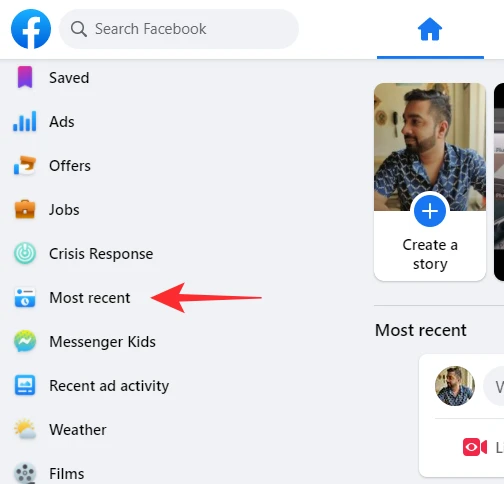
Follow the steps below to see Most Recent posts on Facebook for iPhone and Android.
1. Make sure you are running the latest version of the Facebook app.
2. Open Facebook and tap the “Menu” tab at the bottom right corner (on iPhone) or top right (on Android) of the screen.
3. Scroll down on the Menu screen and tap on “See More“.
4. Select “Recent & Favorites” from the list.
Voila! The Feed Filter Bar and the statement “You’re seeing fresh posts first” are now visible.
TIP: The ‘Recent & Favorites’ tab can move up and appear with other essential shortcuts on the Menu page if you often use it.
Do note that after a brief period, Facebook may automatically return to displaying Top Stories or the most pertinent posts first.
Unfortunately, there is no way to permanently alter this situation.
How to see Most Recent posts on a Facebook group

While browsing a specific group on the Facebook app, do you want to see posts in the most recent order?
To sort Facebook group posts by Most Recent,
1. Go to a certain group using the search option or directly from your News Feed.
2. On the Facebook Group, scroll down a bit and look for the “New Activity” section.
3. Tap on “Sort” seen alongside New Activity.
4. From the popup at the bottom, choose “Recent Posts.” By default, New Activity is chosen, which displays group posts with the most recent comments first.
5. Now you can view Facebook group posts in chronological order.
Why is Facebook not Showing the Most Recent Posts?
If you don’t see the most recent option near the top of the left-side menu, don’t worry. You should still be able to access it by selecting the See more option from that same menu. Then, after the menu expands, the Most Recent option should appear. You may need to scroll down the left-side menu to see it.
Did Facebook Get Rid of the Most Recent Option?
Thankfully, Facebook hasn’t removed this option and most likely won’t. It’s a useful method of filtering so that you see the most recent updates rather than what has gained the most traction on the site.
If you enjoyed this article please share this article, it will go a long way for us. Also, subscribe to our newsletter, and follow us on Facebook, Twitter, Pinterest, Google News, and Instagram for more
“Please leave your comments. Let us know what you think, this helps us improve our next article”
Source: fifty7tech.com


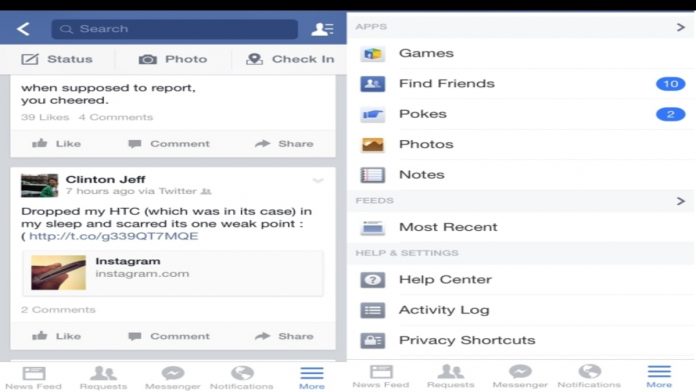


Not one of the recommended options to see the most recent feeds from anyone is visible or findable on my ipad
Hi, Bill Sorry to hear that. Based on the Pictures used in the article and compared with the current Facebook UX there have been a lot of changes that might have caused you not to be able to find a solution. We will look into it and get it done. Thank you