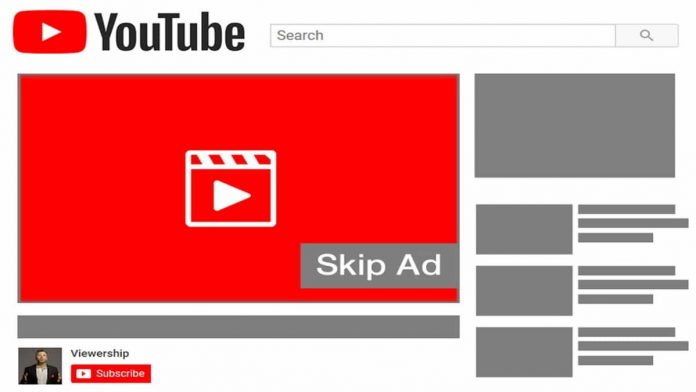There is no better platform to use than the second-largest search engine on the Internet if you want to expand brand awareness and reach for your company through online advertising.
You’ll be creating your YouTube advertising via the Google Ads network, which is owned by Google.
You may be accustomed to YouTube advertisements from your personal viewing.
On your videos, adjacent to them, or on partner websites, they are video adverts.
It’s one of the most visible methods you may increase your exposure on the network and elsewhere.
But if you’re new to the process, this manual will help you choose the finest kinds of advertisements for your YouTube channel and show you how to maximize their effectiveness in light of your goals.
Types of YouTube ads
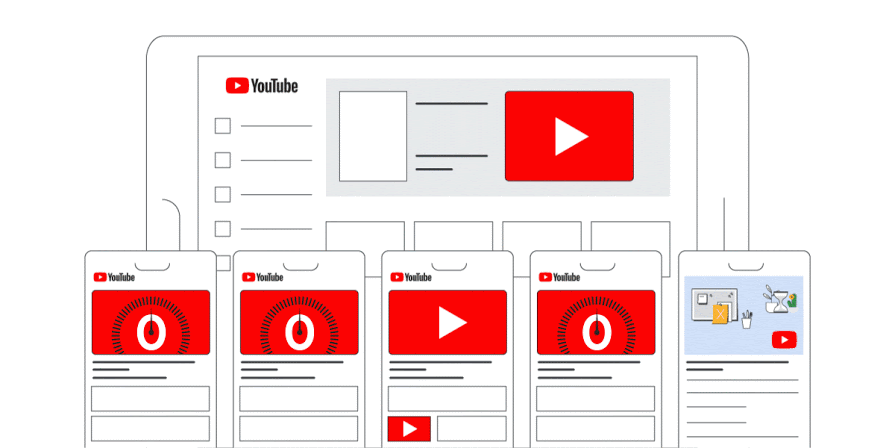
Your company can think about running one of the six primary forms of YouTube advertisements on the video platform.
Skippable in-stream ads
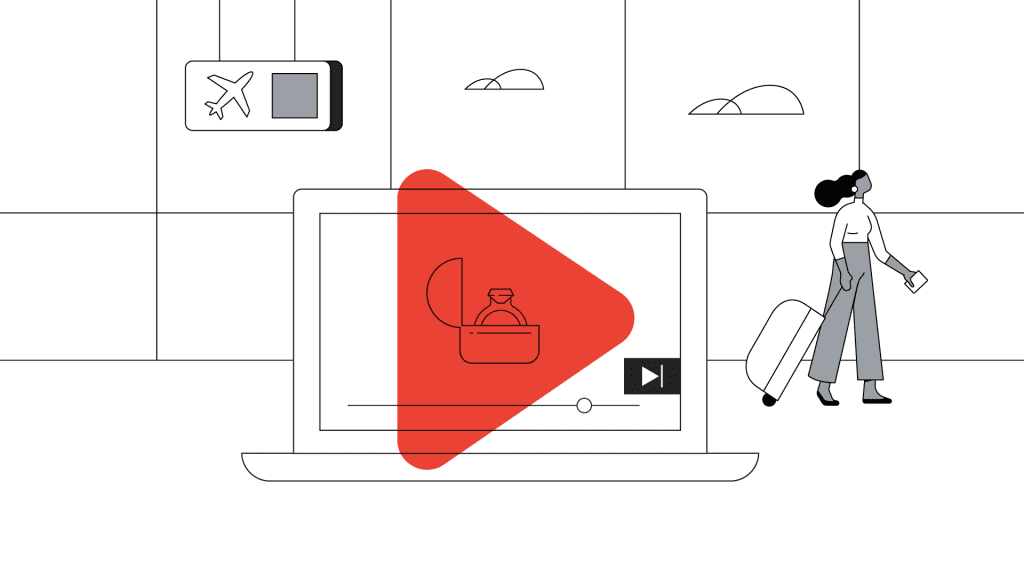
Longer in-stream advertisements that can be skipped by users after the first five seconds are watched.
These commercials, many of which last up to a full minute, are excellent for introducing your company to new audiences.
In order to keep a viewer interested for the remaining five seconds of your ad before they skip to their actual video, you must truly capture their attention in the first five seconds.
When to use: This ad type can be used to generate sales, leads, website traffic, brand awareness or product consideration
Non-skippable in-stream ads
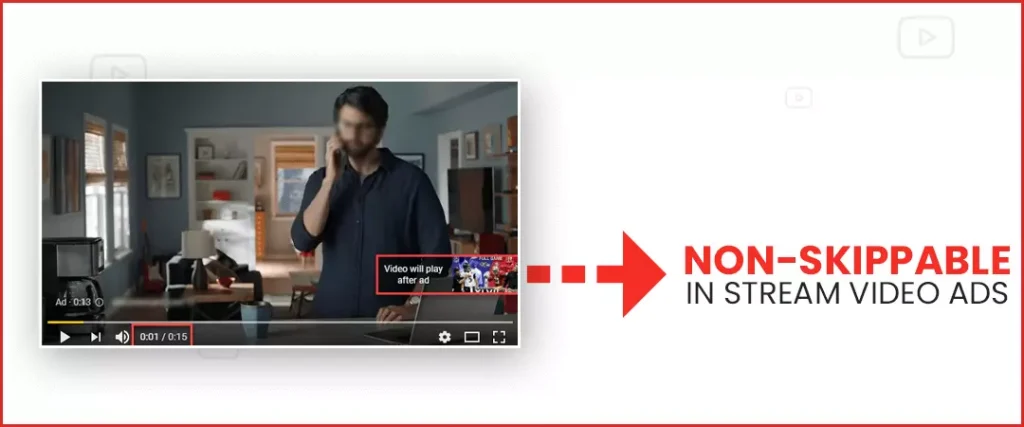
Similar to skippable advertising, non-skippable in-stream advertisements are also displayed at the start of or throughout a video.
These advertisements, though, are significantly shorter, and viewers cannot skip them to access their videos.
More on YouTube
Non-skippable advertising is brief commercials that communicate as briefly as possible what the company does and how it alleviates problems, with a maximum length of 15 seconds.
When to utilize them: Brand awareness initiatives work best with these YouTube commercials.
In-feed video ads
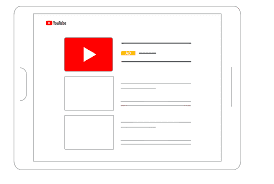
An in-feed video ad appears at the top of YouTube search results as well as alongside relevant YouTube videos.
These adverts display when viewers search for relevant keywords on YouTube, allowing new audiences that are already interested in their products or services to discover their brand.
Use when: Use this advertisement to promote products or brands.
Bumper ads
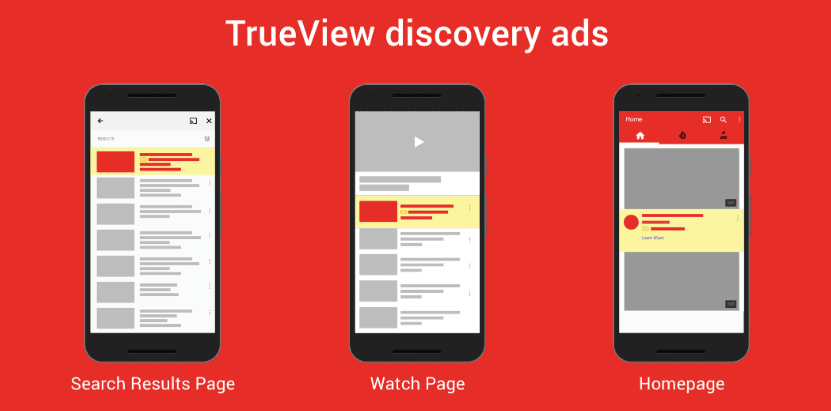
Similar to a non-skippable in-stream ad but significantly shorter is a bumper ad.
A bumper ad is a terrific way for a brand to communicate a brief message to prospective new customers because it lasts no more than six seconds.
Use when: Use this kind of advertisement to promote your brand.
Outstream ads
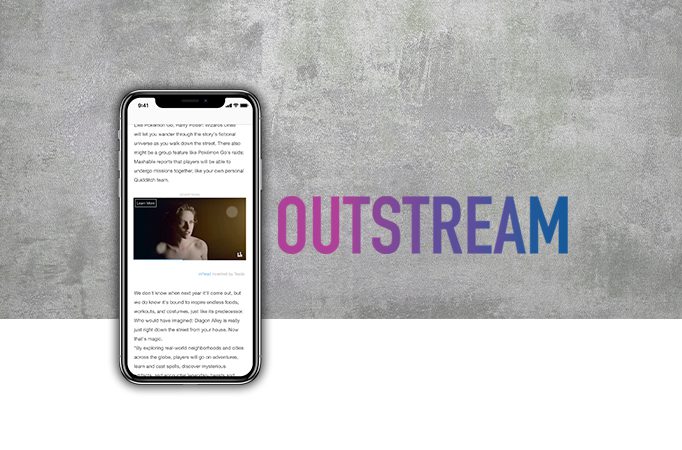
On websites and apps that use Google video partners, outstream advertisements can be seen online on mobile devices.
These begin silently, yet viewers can turn the sound back on if the advertisement successfully captures their interest.
This means that you must produce an engaging advertisement without the use of sound, either by including captions or by enticing the user with pictures.
Use when: When trying to increase the reach of your mobile ads, choose this ad type. This works well to increase brand recognition, internet traffic, sales, and leads.
Masthead ads
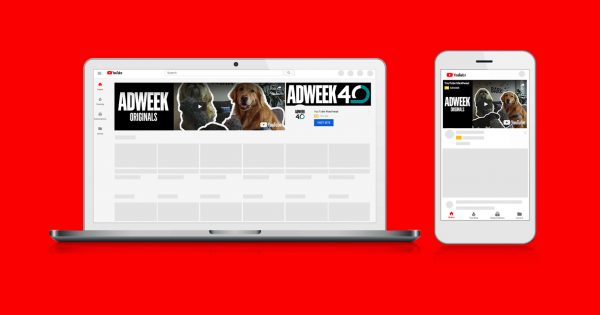
On the desktop and mobile versions of YouTube, a masthead advertisement is displayed at the top.
On desktop and mobile devices, it plays silently for 30 seconds before switching to a thumbnail.
Masthead advertisements also feature a right-side information panel that directs users to your channel and provides additional information (desktop only).
Only when dealing with a Google sales representative is this form of advertisement available for reservation.
Use when: Save this ad type for significant campaigns, product debuts, and driving sales because you need to coordinate with the Google advertising team to secure your place.
How to create YouTube ads (step-by-step)
You are now aware of the most common ad types and when to use them. How do you go about making your own YouTube advertisements, though?
Step 1. Create your video ad
You must first make the actual video before you can set up a video advertisement. Choose your advertisement’s purpose or goal first. Would you want to:
• Introduce people to your brand, product or services
• Send viewers to your website
• Generate new leads to nurture
• Increase sales
Your choice of video ad format will depend on your overall goal.
You should make a straightforward explainer film that shares information about your product in order to promote brand recognition.
You must demonstrate how your product can solve a problem in order to increase sales.
Hire your internal video production team to help you develop a killer video ad if you have one.
If not, you can use websites like Biteable,
InVideo, or Visme to create videos online.
Step 2. Upload your video ad to your YouTube channel
Upload your newly made video advertisement to your company’s YouTube channel after logging in.
Once your video has been uploaded, optimize it for natural YouTube search.
By doing this, you’ll get more for your money because people will see your advertisement when your campaign launches and can locate it by searching.
The title, description, tags, and even the addition of hashtags can all be optimized.
Step 3. Create or sign into your Google Ads account
You will be designing your ads using the current Google Ads dashboard because Google owns YouTube.
This is comparable to Facebook and Instagram, where making Instagram advertising requires using Facebook Ads Manager.
You must set up a Google Advertisements account if you have never run Google or YouTube ads previously.
Using your Gmail Workspace email address makes it simple.
Simply click the Start Now option on the Google Ads page.
Step 4. Start a new campaign
When you create a new Google Ads account, you’ll be prompted to create a new campaign immediately.
Start by selecting Get more views and engagement on YouTube.
Otherwise, you’ll head to your existing Google Ads account and click the blue plus sign icon under the All Campaigns tab to create a new one.
Step 5. Optimize your campaign
The next step is optimizing your YouTube campaign.
Determine your aim first.
You can select to create a goal for app promotion, local store visits, leads, sales, internet traffic, product and brand consideration, brand recognition and reach.
The next step is to choose your campaign type.
You’ll select Video because we’re making a YouTube advertisement.
You have a few choices under “campaign subtype” after that:
• Drive conversions
• Custom video campaign
• Video reach campaign
• Influence consideration
• Outstream
• Ad sequence
• Shopping
Click Continue to begin creating your budget after selecting your subcategory.
You must first choose the kind of bidding you wish to employ for price. Here are your choices:
• CPV (cost per view) — pay after someone has watched your video for 30 seconds)
• CPM (cost per impression) — pay after your ad has been viewed 1,000 times)
• CPA (cost per action) — pay when someone takes an action, like clicking on your ad or website)
Next, it’s time to discuss expenses.
What budget do you have for the advertisement?
You can pick how much money you want to spend on the advertisement each day or establish a campaign budget that will allow it to run indefinitely.
Setting up targeting is the subsequent stage.
Who do you want to see your advertisement? You’ll do this by selecting:
• Networks: Where will your ad be placed? Search results, in-stream videos, or outstream on the Display Network?
• Language: Select the language(s) that your ad works for.
• Location: Select the geographical locations that your ad should run in.
• Exclusions: Input information that will keep your ad running alongside videos that may not be appropriate for your ad.
• Additional Settings: Like choosing which devices your ads can run on and more.
Once you set up your target, you can create ad groups (if applicable) that let you dig even deeper with targeting, choosing audience demographics and interests.
Step 6. Launch and monitor your YouTube ads
Finally, it’s time to launch! However, that’s not your last step.
It’s important to log into your Google Ads account daily to make sure you’re not spending too much and that your ads are showing to a relevant audience.
Four key metrics you’ll want to pay attention to include:
• Total views and impressions
• Audience
• View rate
• Conversions
If you enjoyed this article please share this article, it will go a long way for us. Also, subscribe to our newsletter, follow us on Facebook, Twitter, Pinterest, Google News, and Instagram for more
“Please leave your comments. Let’s us know what you think, this helps us improve our next article”
Source: fifty7tech.com