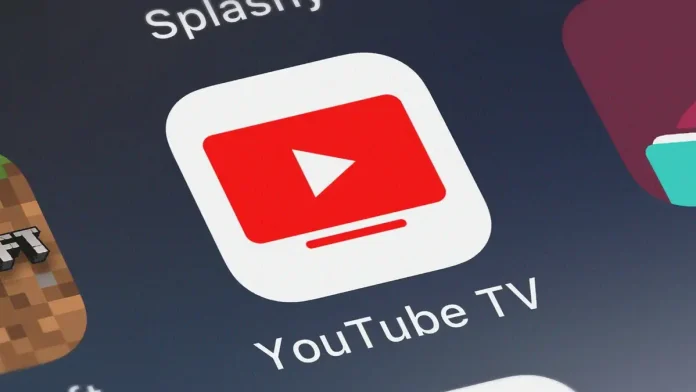With a YouTube TV subscription, you can watch live TV, sports, news, record your favorite TV series for later viewing, or explore a vast library of previous episodes.
YouTube TV’s $64.99 monthly price is equivalent to what you’d pay for traditional cable providers, but it’s not intended to be a less expensive option to cable.
However, YouTube TV is a great service because of the variety of ways you may interact with the content and the variety of programming it offers.
How to set up a YouTube TV account.
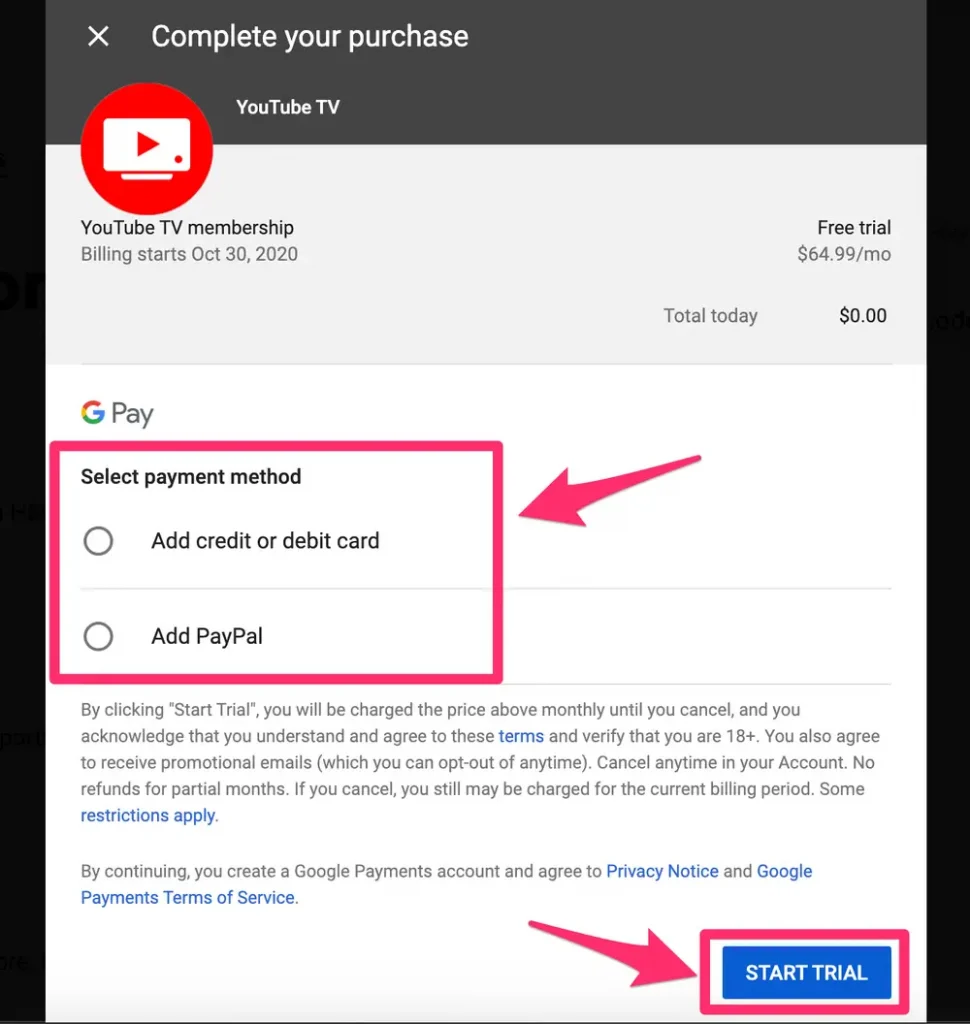
1. Open the YouTube TV website on a Mac or PC.
Download the YouTube TV app from the app store on an Android device.
The YouTube app for the iPhone and iPad lets you watch YouTube TV but not sign up.
Enter your Google or YouTube credentials once there.
2. To start the free trial, tap or click the “Try It Free” button.
3. Share your home location and zip code.
4. Review the total price and networks included in your membership, then tap or click “Next: Add-Ons.”
5. Check the box next to any premium networks you want to add to your membership by selecting them, then tap or click “Next: Checkout.”
If you decide you want more channels, you can also add them later.
6. Type in and verify the credit card that you want to use to pay for your membership, or link your PayPal account.
After your free trial expires, you’ll be charged, but you can discontinue it at any moment before then.
7. When you’re ready to complete the process, tap or click “Free Trial” or “Buy” (if your trial has expired).
How to watch YouTube TV on your smart TV or gaming system
On the majority of smart TVs and game consoles, you can view YouTube TV.
Apple TV, PS4, Roku, Xbox One, Android TV, Fire TV, and several Samsung, LG, and Vizio devices are available as options.
With AirPlay, Google Chromecast, or a TV that supports Chromecast, you can also stream content to your TV.
Just be aware that YouTube TV cannot be viewed in 4K, even if you have a 4K TV and streaming device.
How to customize your YouTube TV subscription
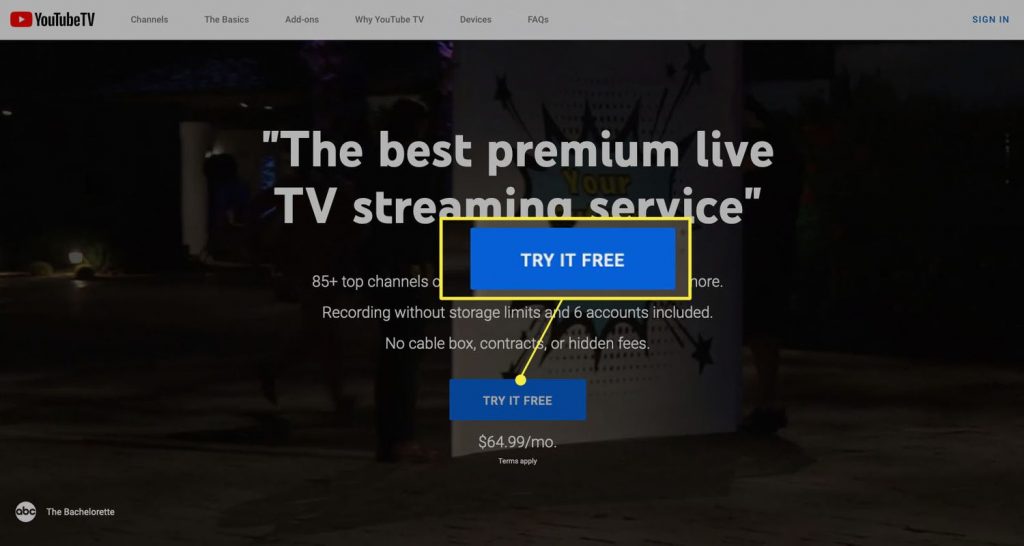
There are several ways to improve your subscription and tailor it to your preferences after you’ve created an account and begun viewing.
Navigate and customize the three main tabs on the YouTube TV homepage.
“Library, Home,” and “Live” are these tabs.
You may find YouTube’s suggested videos under the “Home” tab.
YouTube TV will automatically record all shows as they air if you hit the “+” button next to the shows you want to add to your library.
Then, all of them are accessible through the Library tab.
You can see everything that is currently airing by selecting the “Live” TV tab.
Check out the local live broadcast stations in your area to watch sports, regional news, or primetime programming.
More than 70 well-known cable networks and regional sports networks are visible by scrolling further down.
The Live tab can be modified to suit your viewing preferences.
You can, for instance, reorganize the networks in the guide or conceal some networks to make only your preferred networks visible.
To do this, press “Edit” and then “Sort” on the Live tab to personalize it.
The “Library” tab is where you store all of your recordings. Simply hit the “+” button to add any show, sports team, event, movie, and so forth to your library.
All recent and prospective broadcasts will be recorded by YouTube TV.
As many shows as you like can be added to your collection because YouTube TV offers limitless cloud-based DVR storage and recording doesn’t use up any space on your device.
If you enjoyed this article please share this article, it will go a long way for us. Also, subscribe to our newsletter, follow us on Facebook, Twitter, Pinterest, Google News, and Instagram for more
“Please leave your comments. Let’s us know what you think, this helps us improve our next article”
Source: fifty7tech.com