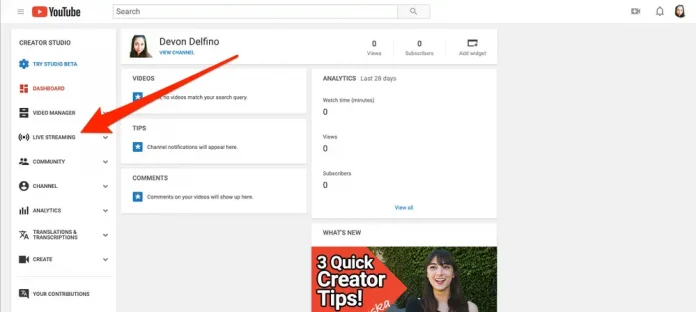There is some preparation necessary before using the tool, but live broadcasting on YouTube can help producers establish more intimate ties with their audience.
For instance, you should be informed that your account for live streaming must be activated within 24 hours.
Ensure that your YouTube account is verified before going to your Creator Studio Tools page and choosing the “Live Streaming” tab in the column on the left side of the screen.
Now that that is out of the way, here is how to broadcast live on YouTube using either a computer webcam or a mobile app.
How to go live on YouTube on your computer
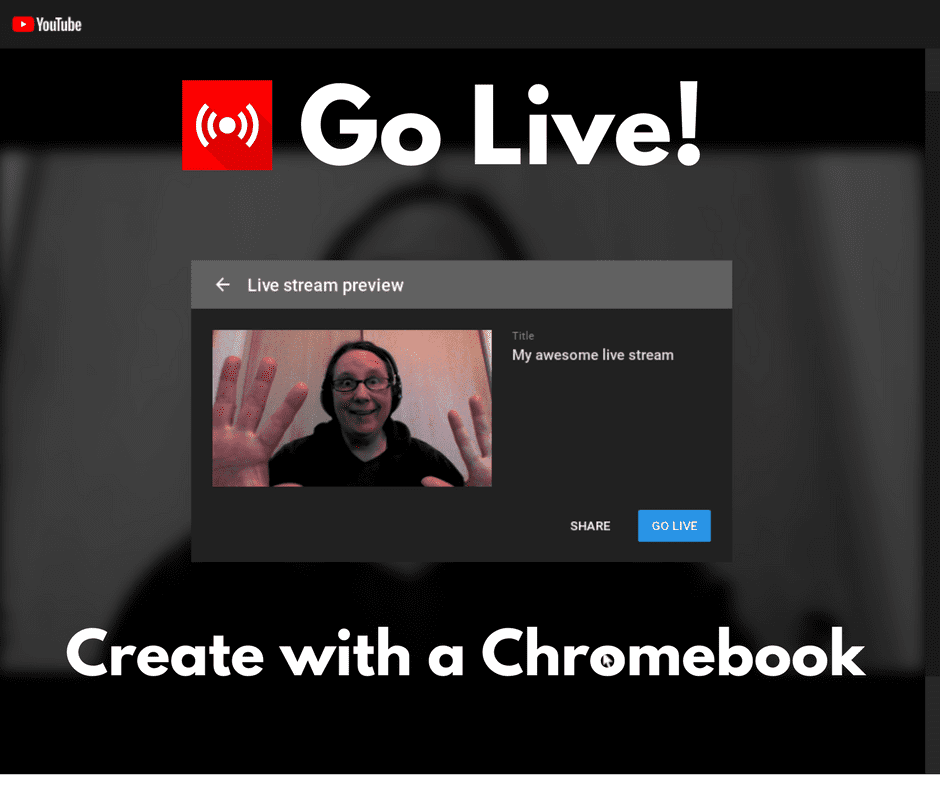
If you’re using Chrome 60 or Firefox 53+, using a webcam for livestreaming is quite straightforward:
1. Go to youtube.com and sign in to your account, if necessary.
2. Click the camera icon in the top toolbar (it has a plus sign inside of it) and select “Go live.”
3. When prompted, select whether you wish to start a stream “Right Now” or at a “Later Date” by clicking the blue “Start” button next to either option.
4. If you selected “Right Now,” you’ll next be asked to choose between using your “Built-in Webcam” or “Streaming Software.”
Select the webcam option if available.
5. Now enter your title and description, and establish your desired privacy settings for your YouTube livestream.
6. Click “Save” — your webcam will take a thumbnail for the livestream at this point, so make sure you’re prepared for that.
7. Click “Go Live.”
8. When you’re done, click “End Stream” at the bottom of the screen.
As long as you didn’t go over 12 hours, your livestream video will be archived.
How to go live on YouTube on the mobile app

1. Open the YouTube app on your phone and log into your account, if necessary.
2. Tap the capture button, which is a camera icon.
3. Select “Go Live.”
4. If necessary, allow YouTube to record audio on your phone — you may also have to allow access to things like your camera, microphone, and location.
5. Create the title and establish the privacy settings for the stream.
6. If desired, you can select “More Options” to further customize your livestream, including scheduling, live chats, and age restrictions for viewers.
7. Choose whether or not you’re video is made for kids so your stream adheres to YouTube’s age and content policies.
8. Tap “Next” to take your thumbnail photo or choose to upload a thumbnail.
9. Select “Go Live” to start your livestream.
10. To end a livestream from a mobile phone, tap “Finish” and then “Ok.”
How to live stream on YouTube: Hardware encoder
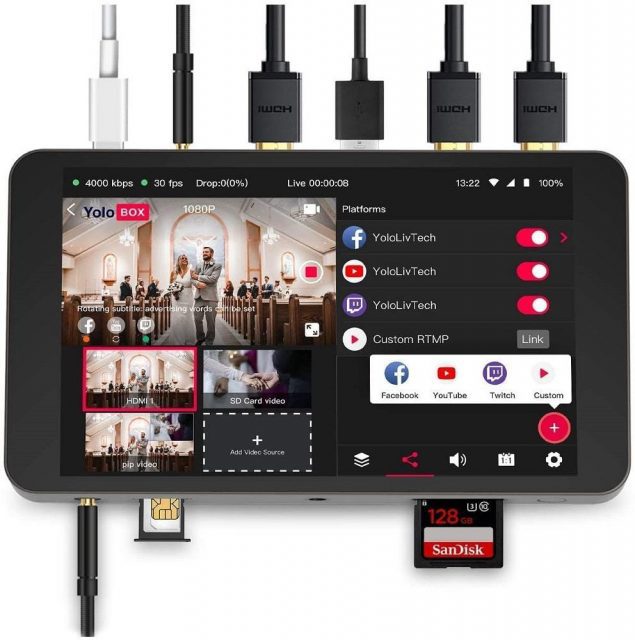
What’s a hardware encoder?
A hardware encoder is a device created specifically for video streaming, capturing, recording, or any combination of the three.
In comparison to browser and mobile, running your YouTube live broadcast using a hardware encoder has a lot of benefits.
Due to these factors, hardware encoders are the greatest option for companies filming important events like concerts or sporting contests as well as anyone looking to improve the appearance of their live streams.
Even though utilizing a hardware encoder to live stream on YouTube might seem difficult, the benefits far outweigh the learning curve.
In essence, hardware encoders significantly simplify the process of creating professional, multicamera live streams that are likely to impress and captivate your audience.
How?
Many hardware encoders have numerous video and audio inputs, allowing you to stream content from HDMI and SDI cameras, laptops, tablets, XLR or TRS microphones, and other devices.
Furthermore, hardware encoders frequently outperform software encoders since they are specialized hardware.
This is due to the fact that software encoders must share resources with your operating system and any background activities.
Because there are so many different types of live streaming hardware available, it is impossible to create a comprehensive manual for configuring hardware encoders to operate with YouTube.
We’ll demonstrate how to live stream on YouTube utilizing our Pearl encoder hardware because of this.
If you aren’t utilizing a Pearl system, we advise you to look over your appliance’s user manual or get in touch with the maker.
More on YouTube
If you enjoyed this article, please share it; it will go a long way for us. Also, subscribe to our newsletter, and follow us on Facebook, Twitter, Pinterest, Google News, and Instagram for more
“Please leave your comments. Let us know what you think, this helps us improve our next article”
Source: fifty7tech.com