How To Unblock Someone On Facebook
Perhaps you had grown weary of hearing your uncle talk politics all the time.
Perhaps there are too many movies of the cat of your high school acquaintance.
Whoever you blocked on Facebook was blocked for a reason.
What happens though if you want to unblock them? You may instantly unblock someone on Facebook without letting them know.
If you were friends before the block, adding someone back to your Friends list will also unblock them.
On Facebook, blocking someone prevents them from seeing anything you post on your profile, tagging you in any material, inviting you to any events or groups, messaging you, or adding you as a friend.
But what happens if you unblock someone who has been blocked by mistake or on purpose?
Here’s how to Unblock someone on Facebook.
How to unblock someone on Facebook via the Facebook website?
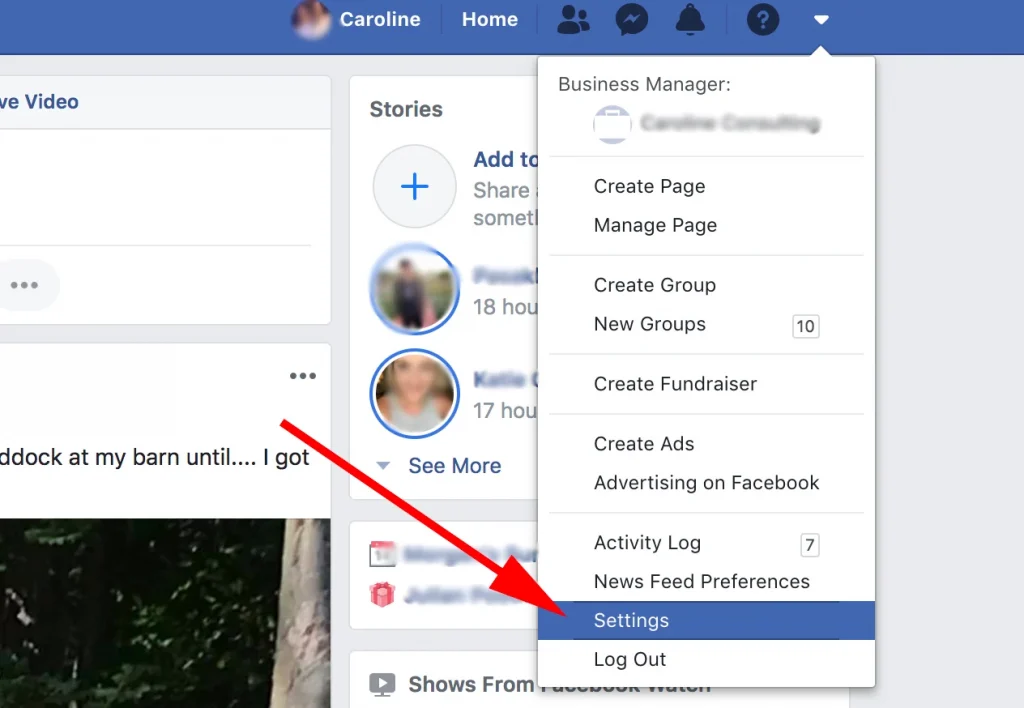
1. From anywhere on Facebook, find and click the downward pointing arrow in the top-right corner of the page.
2. In the drop-down menu, click Settings & privacy and then click Settings.
3. In the column on the left side of the screen, click Blocking.
4. On the next page, see which users you have blocked and click Unblock next to anyone that you want to bring back.
5. Click Confirm in the pop-up window that appears.
How to unblock someone on Facebook via the Facebook mobile app
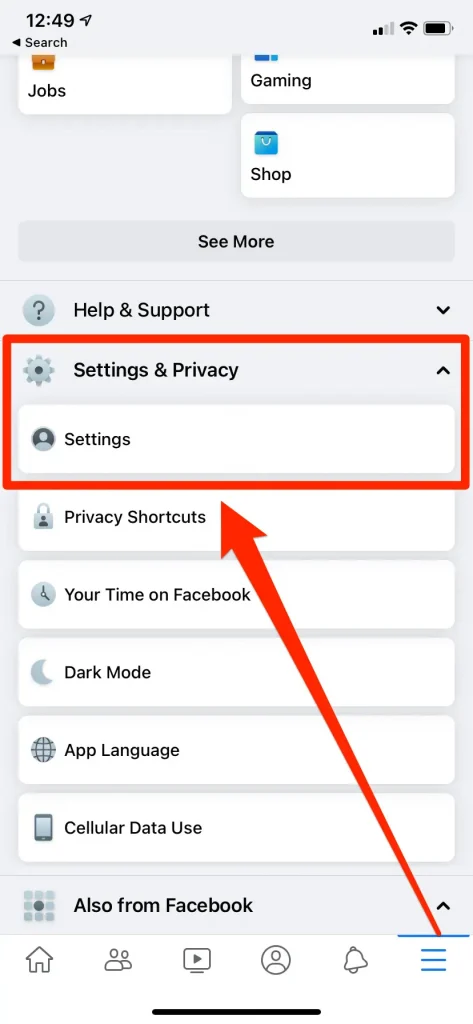
1. Open the Facebook app and tap the three stacked lines in the bottom-right corner (iPhone) or top-right corner (Android).
2. In the Menu page that appears, scroll down to tap Settings & Privacy, and then Settings.
3. On the Settings page, scroll down and tap Blocking.
4. You’ll be shown a full list of everyone you have blocked. Tap Unblock next to anyone’s name, and then confirm by tapping Unblock again.
How to unblock someone on Facebook iOS (iPhone and iPad)
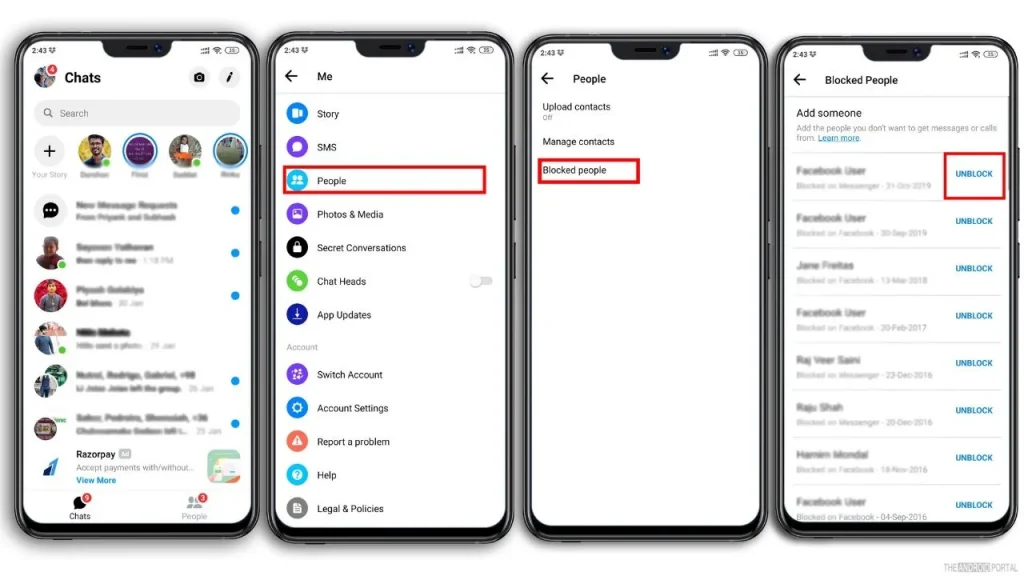
• Open the Facebook app and tap the icon displaying three stacked horizontal lines in the bottom right corner
• Open the “Settings & privacy” tab and tap “Settings”
• Select “Blocking” from the “Audience & Visibility” tab
• A list of blocked people should appear, tap “unblock” next to the person you want to unblock
• Tap “unblock” again to confirm
How to unblock someone on Facebook Lite .

• Open Facebook Lite and tap the icon displaying three stacked horizontal lines in the upper right
• Scroll down and open “settings”
• Tap “Blocking” from the “Audience & Visibility” tab
• A list of blocked people should appear, tap “unblock” next to the person you want to unblock
• Tap “unblock” again to confirm
How to block someone on Facebook
You might want to block someone on Facebook for a variety of reasons, including protecting your privacy and looking after your mental health.
You have every right to do so, no matter what your motivation may be.
We’re going to look at the Facebook blocking procedure and how to use it.
What does it mean to “block” someone on Facebook?
They won’t be able to see anything you put on your timeline once you block someone on Facebook.
They won’t be able to mention you in any of their own Facebook posts, pictures, or postings from friends of yours.
They are unable to message you or send you any invitations to events or groups.
You will immediately unfriend someone you are friends with if you block them.
When you block someone, no one will know about it.
How to block someone on Facebook desktop.
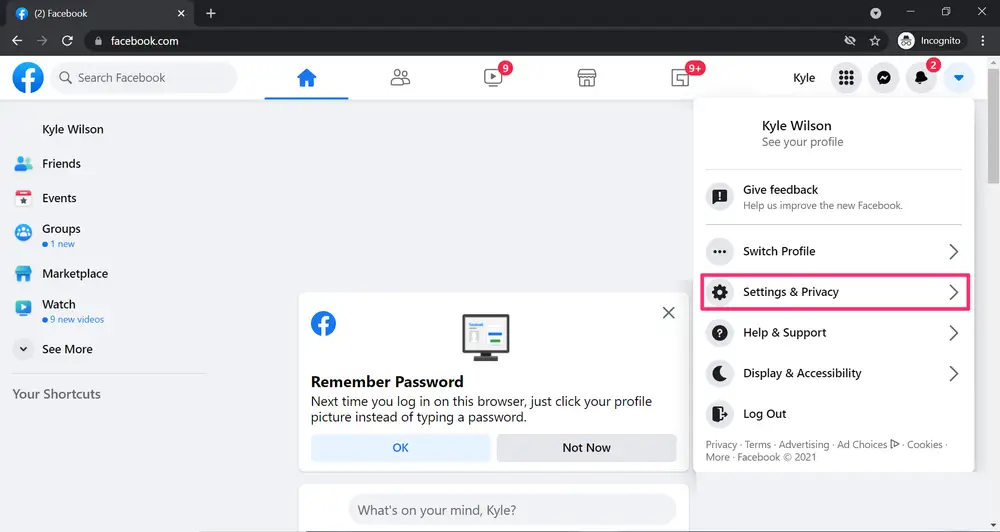
When using a browser to access Facebook, going to a user’s profile page is the simplest way to ban them.
After that, select the three dots menu located beneath their cover image.
Hit the “Block” option, then hit “Confirm” in the pop-up that next appears.
If you enjoyed this article please share this article, it will go a long way for us. Also, subscribe to our newsletter, follow us on Facebook, Twitter, Pinterest, Google News, and Instagram for more
“Please leave your comments. Let’s us know what you think, this helps us improve our next article”
Source: fifty7tech.com



