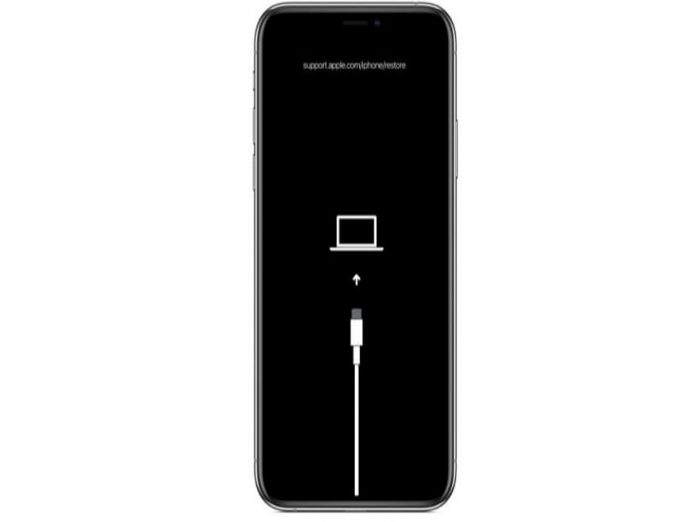iphone dfu mode
Put your iPhone in DFU mode. If you want to jailbreak, un-jailbreak, or update from an expired iOS beta, You will need to enter DFU (Device Firmware Update) mode.
How to put your iPhone with Face ID into DFU mode
- Step #1: Connect your Face ID-enabled iPhone to your Mac or PC.
- Step #2: Verify if iTunes or Finder is open on macOS Mojave, Catalina, or PCs
- Step #3: If your iPhone isn’t already turned off with Face ID, do it now.
- Step #4: Press and hold the volume up button for a few seconds before releasing it.
- Step #5: Press and release the volume down button.
- Step #6: Press and hold the side button until the Power Off slider appears.
- Step #7: Drag the slider to switch off your device.
- Step #8: Press and hold the iPhone’s side button (On/Off) for 3 seconds
- Step #9: Press and hold the volume-down button on the left side of your iPhone while still holding down the side button.
- Step #10: Keep both buttons pressed for a total of 10 seconds.
- Step #11: Only release the side button (On/Off), but keep the volume down button pressed for additional 5 seconds.
- Step #12: You’re in DFU mode if the screen remains black (but is plainly lighted).
how to put ipad in dfu mode
ipad dfu mode
- Connect your iPad Pro with Face ID to your Mac or PC via a USB cable.
- Check to see whether iTunes (macOS Mojave and PCs) or Finder (macOS Catalina and later) is open.
- Ensure that the iPad Pro is switched off.
- Hold the Power button down for three seconds, or until the screen goes black.
- Press and hold the volume down button while still holding the power button.
- Keep both buttons pressed for a total of 10 seconds.
- If you see the Apple logo, you’ve been holding it for too long. Please try again.
- Release the side button but keep the volume button pressed for another 5 seconds.
- If the “Plug into iTunes” screen appears, you may have held the buttons down for too long and should try again.
- Your iPad Pro is successfully in DFU mode if the screen remains black but is lighted.
dfu mode iphone se 2nd gen
- Connect your iPhone 8 or iPhone SE 2nd, Gen, to your Mac or PC via a USB cable.
- Check to see whether iTunes (macOS Mojave and PCs) or Finder (macOS Catalina and later) is open.
- If your iPhone 8 or iPhone SE 2 isn’t already turned off, do it now.
- Quickly press the volume up
- Quickly press the volume down
- Press and hold the side button until the power off slider appears.
- Slide the power off slider to the right.
- For 3 seconds, press and hold the On/Off button on the right side of your iPhone.
- While still holding down the On/Off button, press and hold the volume down button on the left side of your iPhone.
- Hold both buttons down for a total of 10 seconds. (If the Apple logo appears, you’ve held them for too long and will have to start over.)
- Release the On/Off Button but leave the volume down button pressed for around 5 seconds. (If the “Plug into iTunes” screen appears, you’ve held it for too long and must restart.)
- If the screen remains dark but is obviously turned on, you’re done! Device Firmware Update (DFU) mode should now be enabled on your iPhone.
- How to put your iPhone or iPad into recovery mode in 2022
- How to Find My Apple Watch with my iPhone When Lost or Stolen
- How to Add HBO Max, Disney plus, and other Apps to Apple TV
- How to Add WhatsApp, Music, and other Apps to Your Apple Watch
How to put your iPhone 7 and 7 Plus in DFU mode
- Connect your iPhone 7 or iPhone 7 Plus to your Mac or PC.
- Check to see whether iTunes (macOS Mojave and PCs) or Finder (macOS Catalina and later) is open.
- If your iPhone 7 or 7 Plus isn’t already turned off, do it now.
- For three seconds, press and hold the side button on the device’s side.
- Swipe the power off slider to the right to turn it off.
- Press and hold the side button on the side of the device for 3 seconds after it has been switched off.
- While holding down the side button, press and hold the Home button on the front of the smartphone.
- Keep both buttons pressed for a total of 10 seconds. (If the Apple logo appears, you’ve held them for too long and will have to start over.)
- Your iPhone 7 or 7 Plus should now be in DFU mode if the screen remains black but is lit up.
How to put your iPhone 6s, iPhone 6, iPad or iPod touch in DFU mode
- Connect your iPad or iPod touch to your Mac or Windows PC through a USB cable.
- Check to see whether iTunes (macOS Mojave) or Finder (macOS Catalina and later) is open.
- If your iPad or iPod touch isn’t already turned off, do it now.
- Hold down the On/Off button for 3 seconds.
- Swipe the power off slider to the right to turn it off.
- Press and hold the On/Off button on the top of your smartphone for 3 seconds after it has been switched off.
- While still holding down the On/Off button, press and hold the Home button on the front of your smartphone.
- Hold both buttons down for a total of 10 seconds. (If the Apple logo appears, you’ve held them for too long and will have to start over.)
- Release the On/Off Button, but leave the Home Button pressed for around 5 seconds. (If the “Plug into iTunes” screen appears, you’ve held it for too long and must restart.)
- If the screen remains black when lighted, you’re done! DFU mode should now be enabled on your iPad or iPod touch.
Source: fifty7tech.com
Unfortunately, if you choose to use this mode to install anything or restore your device, all of your previous data on your iPhone will be lost forever.
Even if your smartphone is stolen, the thief will need to know either your device passcode or your Apple ID password in order to unlock it and remove iCloud lock protection. or Even if they successfully reset your device using DFU mode, which can also be used to reset the passcode, they will not be able to reactivate and use your iPhone until the Activation Lock has been removed from the device.
At the completion of the process, you will be offered the option to restore from this backup, which will allow you to retrieve your images, videos, and other data and settings. When you are done, you will need to sync your phone in order to transfer your iTunes material (music, videos, etc.) back to it.
The fact that only a restricted number of the iPhone’s components are active in DFU mode means that the phone cannot be charged while in this state.