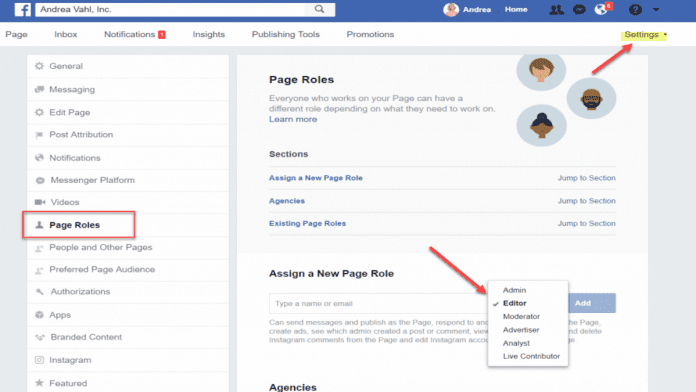How To Add Admin To Facebook Group
Facebook groups are a fantastic way to meet others with similar interests, and they include a range of features that may be tailored to your need.
The administrator of a Facebook group plays one of the most significant responsibilities there.
The admin is in charge of maintaining the discussion board, setting permissions, adding and removing members, and many other functions inside the group.
This article will explain how to add an admin to a Facebook group if you are the group’s administrator and you want to add another user to the position.
Let’s get going.
How to make someone admin or moderator of Facebook group?
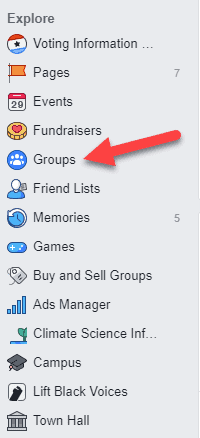
You can use the following steps to add someone as an admin or moderator of your Facebook group.
Steps to make someone admin or moderator of Facebook group
Step 1: From your News Feed, you have to click Groups in the left menu and select your group.
Step 2: You need to click Members in the left menu.
Step 3: Here, you have to click the three-dotted icon next to the person you want to make an admin or moderator.
Step 4: Now, you have to select Make Admin or Make Moderator.
You can assist someone become an admin or moderator of your Facebook group by following these easy steps.
Go to Invited Admins and Moderators to revoke someone’s request to become your group’s administrator or moderator.
Then pick Cancel Admin Invite or Cancel Moderator Invite by clicking the three-dot icon that is next to their name.
To become an admin, group members must visit the group.
Also keep in mind that once someone is an admin, they will have the authority to delete members or admins, add new admins, and alter the group’s settings and description.
Group admins and moderators cannot be Pages that are members of your group.
Add an Admin to a Facebook Group from a Computer.
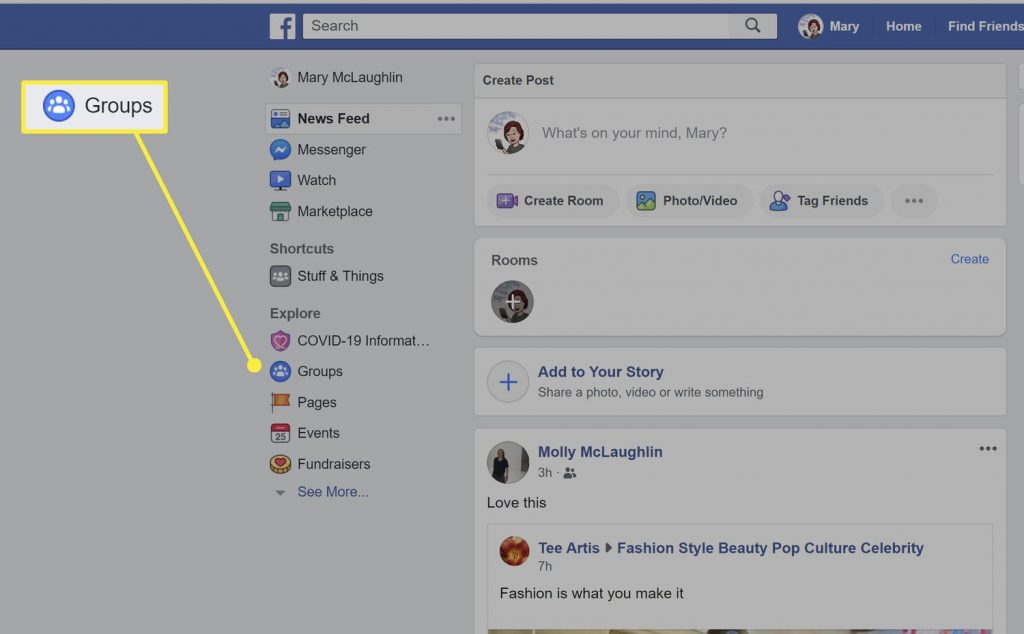
The procedures listed below can be used on a Windows or Mac computer to add an admin to a Facebook group.
To make another group member an admin, you must already be one.
1. Select Groups from your Facebook News Feed in the left menu.
2. Next, select your group under the Groups you manage section. Select See More if you can’t see the Groups option.
3. Select Members just under your group’s cover photo or select More if you can’t see the Members option.
4. Find the person you want to make an admin and then select More (three dots) next to their name.
5. Select Add as admin.
6. Tap Send Invite.
Note: To become an admin, a group member must go to the Facebook group.
They have total access to and control over the settings and actions of the group as soon as you add them as an admin.
Cancel an Invitation to Make Someone an Admin of a Facebook Group
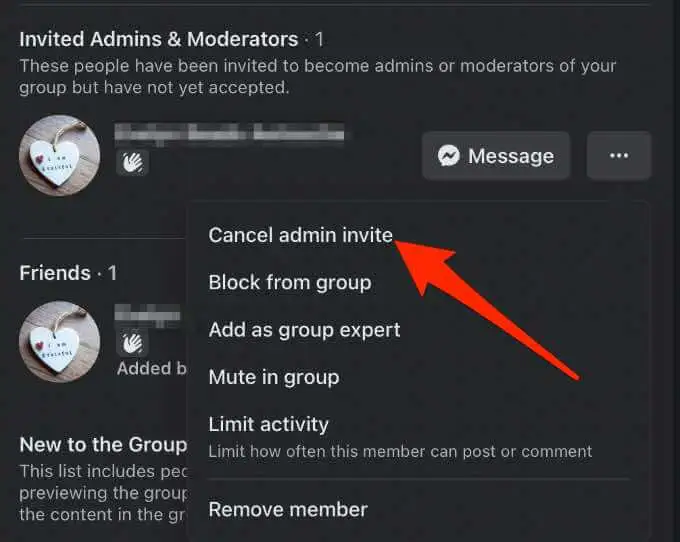
You can revoke the invitation using these methods if you mistakenly invited the wrong individual to be an admin or if you no longer want them to be an admin.
1. Go to the group page, tap Members, and then scroll to the Invited admins & moderators section.
2. Select More next to the invitee’s name.
3. Next, select Cancel admin invite.
4. Select Cancel invite to confirm the action.
How to Deactivate a Facebook Group Admin on a Desktop?
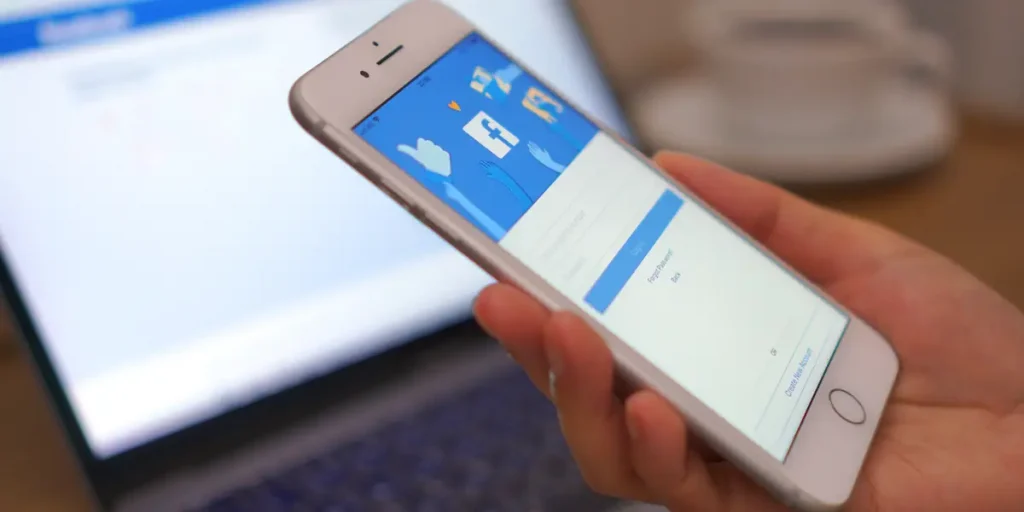
These techniques make it simple to get rid of an admin if you want to take back management of the group or decide to close it down.
1. Open the Facebook group and select Members.
2. Scroll to the Admins & Moderators section and tap More (three dots) next to the name of the person you want to remove as admin.
3. Select Remove as admin.
4. Tap the blue Confirm button to complete the process.
Using the Facebook App, add an administrator to a Facebook group?
From an iPhone or an Android smartphone, you can add someone as an admin to your Facebook group. How? Read on.
Add an Admin to a Facebook Group on Android.
You can add an admin to your Facebook group by following these instructions if you’re using an Android phone or tablet.
1. Tap the menu (three horizontal lines) in the top-right corner of the Facebook app.
2. Next, tap Groups.
3. Tap Your Groups.
4. Select the Facebook group under the Groups you manage section. Tap See more if you can’t see the Groups option.
5. Next, tap the badge icon at the top right corner of the group page.
6. Tap Members.
7. Find the name of the person you want to add as an admin and then select More (three dots).
8. Tap Add as admin.
9. Next, tap Send Invitation to confirm the action. The person will receive a notification with the invite, and once they confirm, they’ll be added as an admin on your Facebook group.
Add an Admin to a Facebook Group on iPhone
If you’re using an iPhone, use these quick steps to add an admin on your Facebook group.
1. Tap the menu > Groups.
2. Next, tap Your Groups.
3. Select your Facebook group from the list.
4. Next, tap the badge icon.
5. Under Members tap See all.
6. Next, tap the name of the person you want to add as admin and then tap Make (name of invitee or member) admin.
7. Tap Confirm to complete the process.
How to Successfully Manage Your Facebook Group
It is simpler for you to manage your expanding community if your group has an admin on Facebook who can handle all group-related issues.
Leave a comment and let us know if this advice was helpful for you, whatever the reason was for adding or removing an admin from your Facebook group.
If you enjoyed this article please share this article, it will go a long way for us. Also, subscribe to our newsletter, follow us on Facebook, Twitter, Pinterest, Google News, and Instagram for more
“Please leave your comments. Let’s us know what you think, this helps us improve our next article”
Source: fifty7tech.com