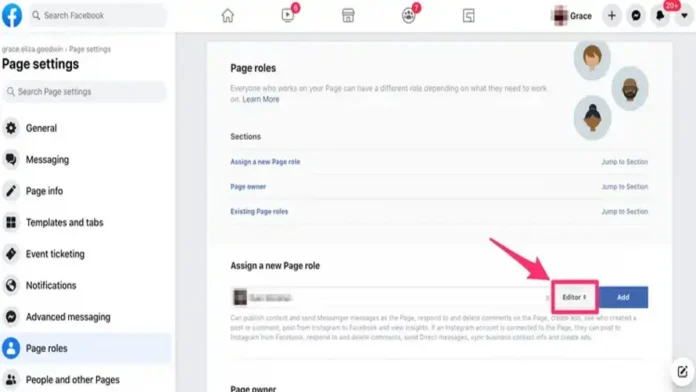How to add Admin to Facebook Page
Whether you’re in charge of a brand page or your page on Facebook, there are occasions when you’ll need a group of individuals who can publish and update the material, look at follower data, and more.
Once you’ve established a page, Facebook enables you to invite users with varying levels of access.
An admin is a role that has the most permissions.
How to add an admin to your page is shown here.
What Does Your Facebook Admin Do?
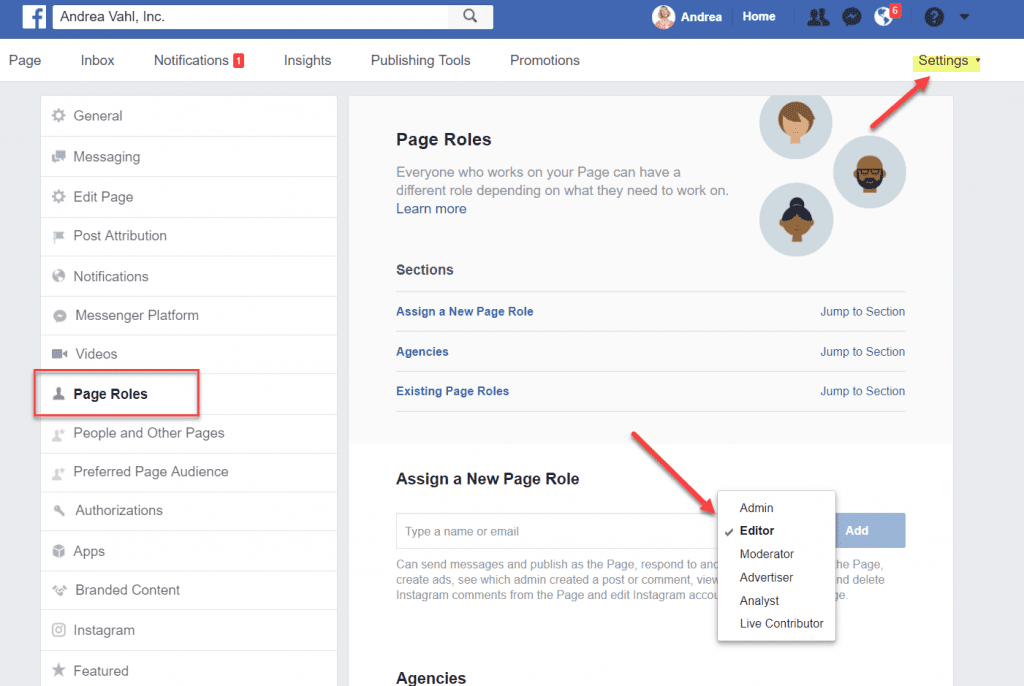
The CEO is the member who has access to every aspect of your Facebook page and is your page’s administrator.
A Facebook admin has a variety of options, including controlling page responsibilities and settings, editing the page and adding applications, creating and deleting posts, messaging followers, answering and deleting comments, removing and banning users from your page, managing advertisements, and creating and deleting messages.
You’ll notice that every Facebook for Business page has roles during this process, including admin, editor, moderator, advertiser, analyst, and jobs manager.
Facebook offers a range of roles, allowing your company to limit access and permissions for members of your internal team or marketing agency.
how to make someone an admin on Facebook page
In this manner, you may allocate social media specialists to specific duties without having to worry about cybersecurity lapses or unintentional mistakes that damage your Facebook page.
How do you then add an administrator to Facebook so that you have full control over this social media marketing platform? It’s simple.
the following six actions:.
Make Someone an Admin on Your Facebook Page From Desktop
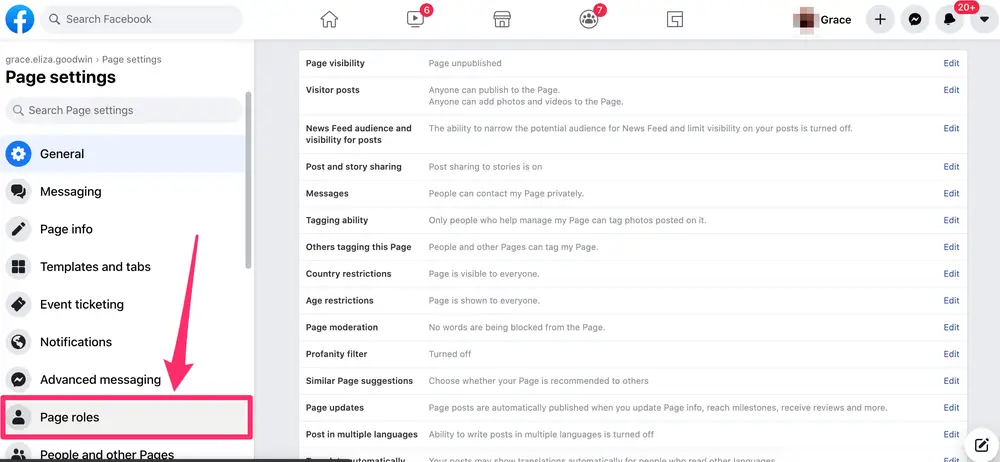
Launch a web browser on your computer and go to the Facebook website in order to complete the procedure on your Windows, Mac, Linux, or Chromebook device.
then navigate to the page where an admin should be added.
On the page screen, from the left sidebar, select “Settings.”
Again, in the left sidebar, click “Page Roles.”
On the right, there is a section labeled “Assign a New Page Role.”
Here, click the text area and enter the user’s name or email address if you want to give them administrative rights.
Then select “Admin” from the drop-down menu by clicking it.
If you want to utilize a different role, feel free to do so.
An invitation to become an admin on your page will be sent to your chosen user.
Once they do, they become one of the page’s administrators.
In the future, on the “Page Roles” screen, click “Edit” next to the admin’s name to get rid of them.
Then select “Remove” from the menu.
There are no other details to add.
Add an Admin to Your Facebook Page From Mobile
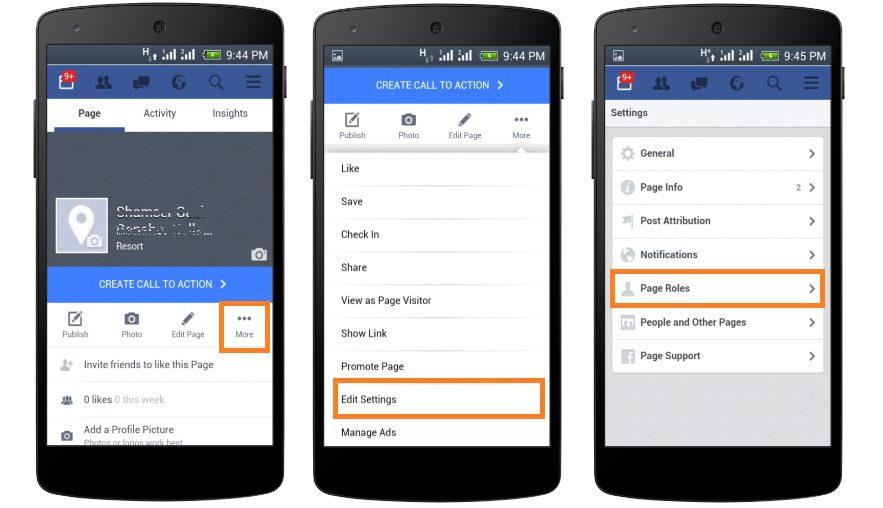
Launch the Facebook app on your phone first in order to add someone as a page admin using an iPhone, iPad, or Android device.
Tap the three horizontal lines in the app.
You can see these lines in the bottom right corner of an iPhone or iPad.
These lines are located in the top-right corner of Android.
To browse your Facebook pages, touch “Your X Pages” on the “Menu” tab, where “X” denotes the number of pages you have.
Choose the page where you wish to give someone admin privileges.
Next, hit the gear icon located in the top-right corner of the page.
On the “Settings” screen, choose “Page Roles.”
At the top, click “Add Person to Page.” After that, enter your password if Facebook prompts you to do so and carry on.
Enter the name of the Facebook person you wish to become an admin in the text field on the “Add Person to Page” screen by tapping it.
Then choose that person from the list.
You’ll see an “Edit Person” page. Here, in the “Page Roles” section, select “Admin.”
Then tap “Add” at the bottom.
Your user will receive an invitation to join your page as an admin.
Once they’ve accepted it, they are your page admin.
Later, to remove someone as an admin, reach the “Page Roles” screen.
Then, next to the user you want to remove, tap the pencil icon.
At the bottom of the “Edit Person” page, tap “Remove.”
Confirm your choice by tapping the “Remove” button.
And your selected user is now removed from the admin list for your page. You’re all set.
Can I Add an Admin to My Facebook Business Page?
If you’d like others in your organization to be able to grant access and manage the business page, add them as an admin. From your business page, click Settings. Click Page Roles. In the Assign, a New Page Role section, add the new admin into the field.
What is the difference between a Facebook page’s owner and an admin?
A Facebook page owner is the person who registered the domain name and set up the page. An admin is a person who has been permitted to manage the page. Admins can add or remove other admins, publish posts, and manage comments. Only page owners can make changes to the page settings.
If you enjoyed this article, please share it; it will go a long way for us. Also, subscribe to our newsletter and follow us on Facebook, Twitter, Pinterest, Google News, and Instagram for more
“Please leave your comments. Let us know what you think, this helps us improve our next article”
Source: fifty7tech.com