How to Open YouTube Channel
On YouTube, 500 hours of videos are posted every minute.
Even while it could appear difficult to break into that channel, YouTube continues to be a crucial tool for many companies looking to increase brand awareness.
Additionally, producers now have another method to connect with consumers thanks to YouTube Shorts, a brand-new micro-video format that competes with apps like TikTok and Instagram Reels.
Nearly one-third of all Internet users use YouTube, a video network owned by Google, where users watch hundreds of millions of hours of content daily and produce billions of views.
YouTube reaches more Americans between the ages of 18 and 34 and 18 and 49 on mobile devices than any other cable network.
But what’s amazing is that, according to my estimation, only 9% of small businesses globally and in the United States actively use YouTube.
Why then do companies not use YouTube in their social media strategies?
Simply put, producing a video is more difficult than creating an image or blog post.
Or at least many of us believe that to be the case.
But in truth, making videos is getting increasingly simpler and less expensive.
This implies that YouTube presents a significant possibility for your company.
This post is for you if you’ve been thinking about joining YouTube or if you’ve tried it out a little but haven’t quite found your footing.
In this article, we’ll explore:
• The basics of getting your account set up
• How to create a YouTube channel
• How to create the perfect channel art
• Top tips for optimizing your channel.
How to create a YouTube channel?
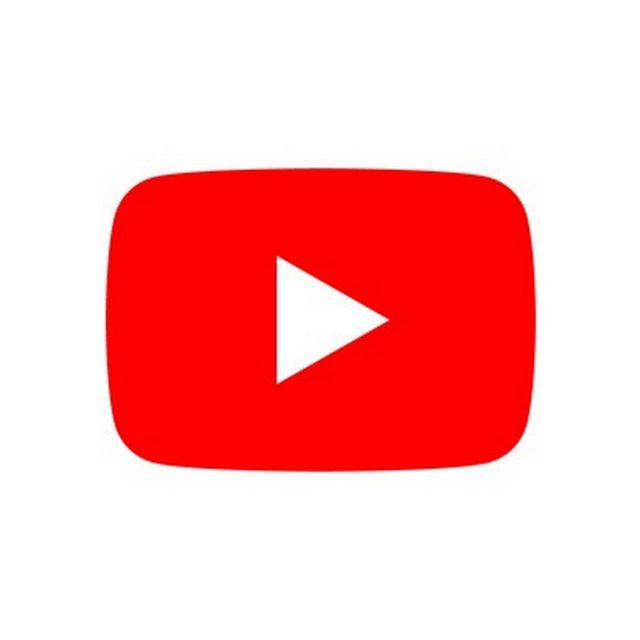
utilizing your Google account to set up a YouTube channel
You may view, share, and comment on YouTube material if you have a Google account.
However, YouTube channels are not automatically created by Google accounts.
But setting up a new channel is an easy and quick procedure.
1. Go to YouTube and sign in
Visit YouTube.com and select “sign in” from the drop-down menu in the top right corner of the screen:
Then sign in with the Google account you want to be connected to your channel:
2. Head over to your YouTube settings
Click on your profile symbol in the top right corner of the screen, and then select “Create a channel.”
3. Create your channel
The next step is to choose whether to create a personal channel or one under a different name, such as a business. We’ll select the “Use custom name” option for this illustration because it’s advised for startups and brands:
Next, you’ll name your channel.
A new Google account with its own preferences and YouTube history will also be created when you create a new channel name, as you can see from the options at this stage.
This account is integrated into your primary Google account and is completely controllable through Google settings.
It’s really helpful since you can participate in YouTube as your brand and use this new account to like and comment on other people’s videos on the site.
You’ll have the opportunity to further tailor your channel after this step. Options are available for:
• Uploading a profile picture
• Adding a description of your channel
• Adding links to your sites – this can include custom links to a website or blog as well as social links to Instagram or Twitter
Congratulations! You recently launched a new YouTube channel!
Next, let’s complete the form and produce some channel art to make your website appear amazing (click here to jump to the next section).
How to create a YouTube channel if you don’t already have a Google account?
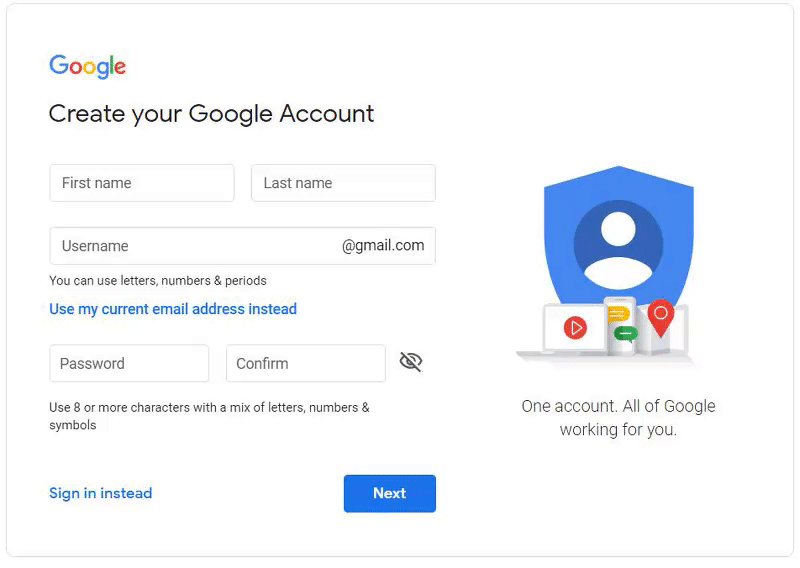
Before you begin using YouTube, you must first set up a Google account if you don’t already have one.
Just take the following actions to accomplish this:
1. Visit YouTube.com.
2. Select “Sign In”
3. Select the option to open a Google account now.
4. Create a Google account by following the instructions.
You can now create a YouTube channel by using the above instructions since you are all set up with a Google account.
How to create YouTube channel art?
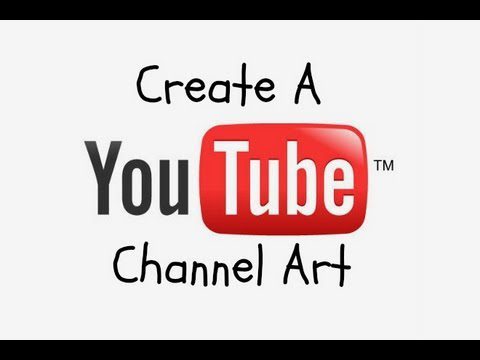
The Facebook cover photo is simply YouTube’s equivalent of YouTube channel art.
Channel art is prominently displayed on your YouTube channel, so using custom art to express your personality or tell your audience more about your brand is crucial for any YouTube channel.
Gary Vaynerchuk’s YouTube channel art can be seen here:
Gary is renowned for his public speaking at conferences and for teaching his audience everything he knows about marketing and growing businesses.
His profile picture, which shows Gary mid-presentation and in flow, reflects this.
The channel art supports the weekly schedule of new videos by acting as a promotional tool for The Gary Vee Video Experience.
Here are a few more examples to get you started:
The Cut promotes Black Lives Matter through its channel art.
By highlighting its catchphrase, showcasing some of the cute characters, and showcasing its brand design, Khan Academy leverages its channel art to support its brand.
Now that you’ve thought of a few possibilities for your channel art, let’s move on to the information you
in order to design the perfect YouTube channel art.
The perfect sizes for YouTube channel art.
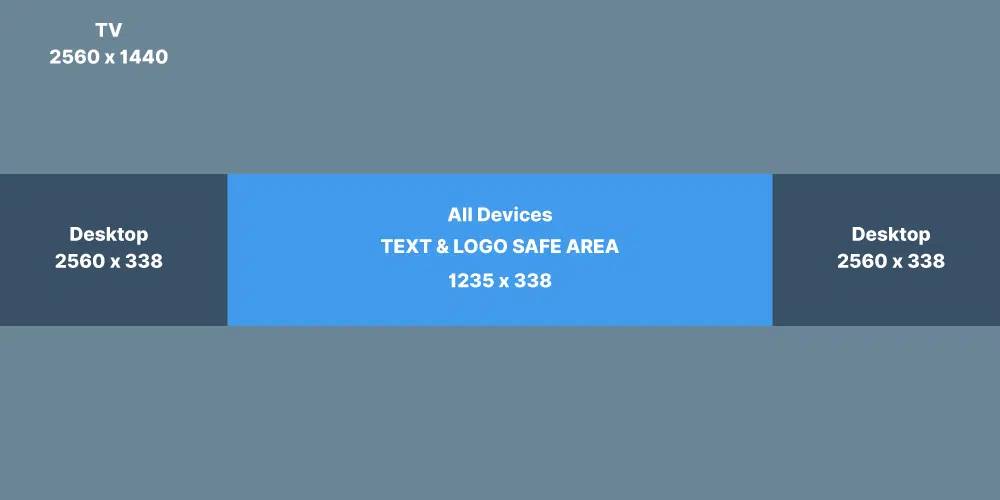
Your channel art should begin with an ideal image size that is compatible with a variety of devices.
YouTube advises uploading a single 2560 x 1440 pixel image for the best results.
⁃ A minimum of 2048 x 1152 pixels.
This is the “safe area,” where text and logos are guaranteed to be displayed without being trimmed when viewed on various devices.
⁃ 2560 x 423 pixels is the maximum width.
As a result, the “safe region” is always visible whereas the sections on either side of the channel art are only viewable when the viewer has a large enough browser.
⁃ File size: 6MB or smaller recommended.
It’s interesting to note that YouTube is accessible on so many different gadgets, ranging in size from an iPhone to a 60-inch TV.
On TV, the channel art can be seen in front of the YouTube channel’s content.
It appears as a banner across the top on desktop and mobile devices.
How to add your channel icon (profile picture)?
Additionally, each channel has room for a profile icon or image.
On all YouTube pages, this emblem appears next to your videos and channel.
The important point is to choose something that will look excellent at extremely low resolutions; many firms choose to use their emblem in this situation.
Your channel icon should be a JPG, GIF, BMP, or PNG file with a resolution of 800 x 800 pixels (no animated GIFs).
On the homepage of your channel, hover your cursor over the current channel icon until the edit icon appears.
You can upload a new profile icon by clicking on that icon.
5 ways to boost your youtube channel
1. Optimize your description
You are given a room on your channel by YouTube to provide a brief description of your business and the videos you publish there.
You only have 1,000 characters for the description, so you can use some creativity.
Not only will the copy from your channel description show up on your channel page.
In addition to being listed in search results and suggested channel categories on YouTube, it is indexed by search engines.
An effective strategy is to add a few pertinent keywords and CTAs to your description’s opening paragraph.
And pay close attention to the first 100 to 150 characters.
The remainder of the text may be abbreviated depending on where the description occurs.
Here’s a fantastic YouTube channel description from Vox as an example:
2. Add links to your channel
In an earlier section of this post, we provided channel URLs.
Your channel’s banner may contain up to five links.
The first link will show up expanded (as in the screenshot below), and the subsequent links will only be displayed as icons.
I’d love to share with you how to add these links in four super-quick steps:
⁃ Click the “Customize Channel” button on your channel’s homepage.
⁃ Then click on the gear icon in the upper-right corner, just beneath your cover art.
⁃ You’ll see a Channel Settings lightbox appear. Here you need to toggle on the option labeled “Customize the layout of your channel”:
⁃ Now that you’ve enabled customizations on your channel, pop back to your channel homepage and you’ll now see the option to “Edit Links” under the settings menu on your cover art.
⁃ Click the “Edit Links” option and you’ll then be taken to the “About” section of your channel. Here you’ll have the option to add links and choose how many are displayed over your cover art
3. Add a channel trailer
You want to paint a picture of the kind of content your channel has and encourage viewers to subscribe and watch your videos as soon as they arrive at your channel.
The ideal method for doing this is through a channel trailer.
An effective way to introduce viewers to your material is with a succinct, to-the-point channel trailer.
As soon as it begins, a channel trailer should capture viewers’ attention and convey the kind of YouTube material you produce.
The description you add for this video should also be carefully considered because it will be displayed prominently on your channel homepage.
(Only those who haven’t subscribed to your channel yet will see these trailers.)
Here is a look at where this trailer appears on your channel homepage.
Note how the video is on left and the title and description appear to the right. That’s a lot of prime real estate!
4. Add your contact details (email address)
If you’re using YouTube as a business or a creator, it can be great to have your contact details on hand for anyone who is interested in your work.
YouTube has a section on each channel profile for you to list your contact details for business inquiries.
This can be found under the “About” section of your channel.
To find it, go to your channel homepage, click “About” from the navigation and then scroll down to “Details.” Here you’ll see the option to share your email address.
Even if a YouTube channel doesn’t have millions of subscribers, it can still be made money. Your earning potential is influenced by a variety of factors, including the level of engagement you create, the niche you target, and the revenue streams you consider, in addition to the number of viewers and subscribers you have.
The payout period for AdSense is monthly. Over the course of a month, you accrue anticipated earnings, which are subsequently finalized and posted to your balance on your Payments page at the start of the next month.
If you enjoyed this article please share this article, it will go a long way for us. Also, subscribe to our newsletter, and follow us on Facebook, Twitter, Pinterest, Google News, and Instagram for more
“Please leave your comments. Let us know what you think, this helps us improve our next article”
Source: fifty7tech.com



