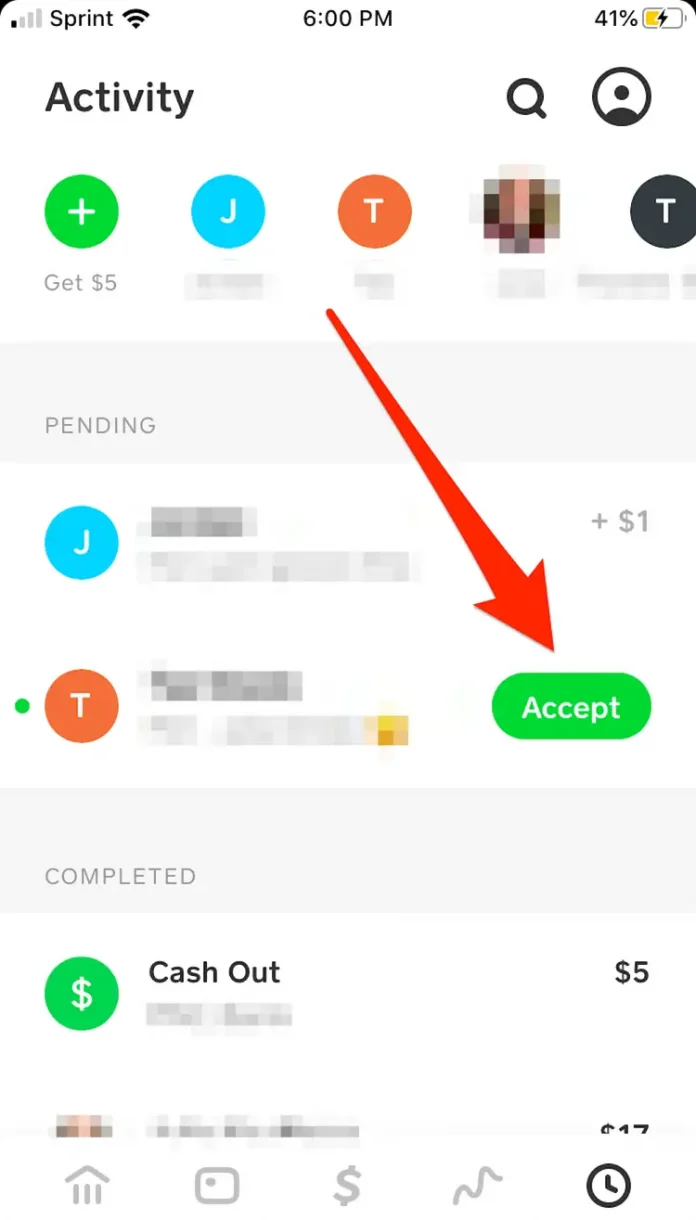Users of the Cash App can send and receive money from friends and family using this money transfer service.
Cash App, formerly known as “Square Cash,” may be a name you are already familiar with.
With some new features, the peer-to-peer payment software has been redesigned and relaunched and is now an excellent tool for sending, receiving, and asking money from family and friends.
Peer payments made using Cash App are recognized to be quick and effective. The app also features built-in security, customer support, and a wide variety of accessibility.
It takes only a few minutes to sign up for Cash App. Once your account has been validated, active users can begin sending and receiving Instant payments.
Splitting expenses with friends, such as pizza and hotel accommodations, is easy using the Cash App.
Sending a request or approving a payment is all it takes to receive money with the Cash App. To instantly receive your money, or “cash out,” all you need to do is link your bank account to the app.
How to receive money on Cash App by sending a request
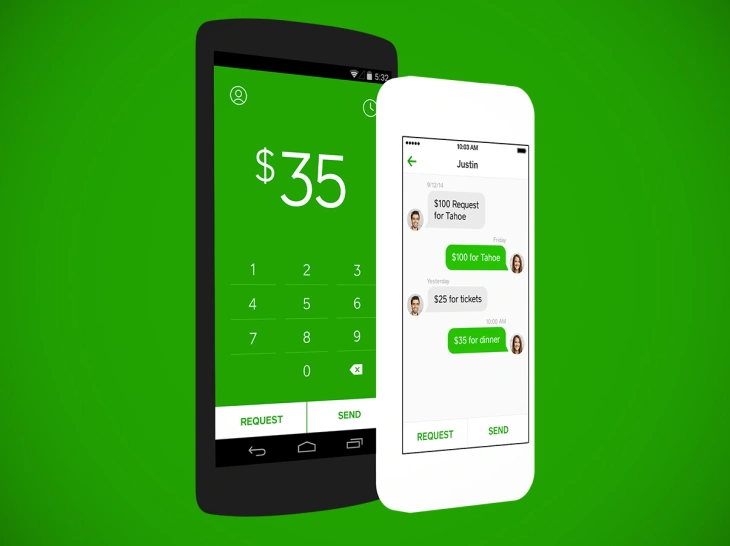
Make sure your bank account is linked in the Cash App on your iPhone or Android before you start.
How to receive money on Cash App by accepting a payment
On Cash App, people can also make payments to you without your having to ask them to.
If you’ve already received money from this individual in the past, the payment will be added to your balance without further action being necessary.
You will need to manually accept the payment if this is the first time this person has paid you using Cash App.
Cash App: Sending and Receiving Payments
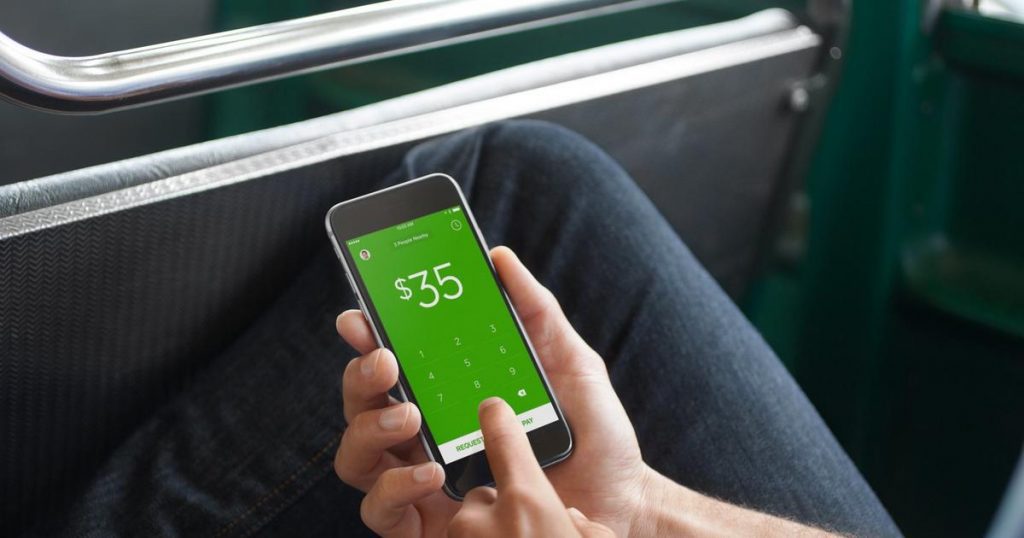
You must first set up your debit card or link your bank account before you can start sending money using the app. By selecting the Banking option and entering the amount you wish to deposit from your linked account, you can add money to the app.
Sending Payments
How to send a payment?
- Open Cash App on your device
- Enter the amount you’d like to send
- Tap “Pay”
- Enter the email address, $Cashtag, or phone number of the account you want to send the funds to
- State what the payment is for (i.e. “dinner” or “concert tickets”)
- Tap “Pay” once more
Since Cash App transfers are fast, it’s crucial to double-check all the details, especially the account you’re sending money to. As soon as your payment is finished, you’ll get a notification.
Receiving and Tracking Payments
Check your transaction history to keep track of your payments and most recent transactions, and your Cash App balance to see whether it has changed.
Another quick payment is receiving payments from others. When a payment has been received from an account, you will be notified, and the money will then be immediately available.
The money can be immediately deposited into your linked bank account or kept in your Cash App account.
Who Uses the Cash App?
Cash App is a popular tool for both personal and small-business transactions since it is simple to use and supports quick deposits and transfers.
- Use Cash App when going out with friends or family and splitting a meal, make an instant transfer to square up on the bill
- Use Cash App when selling household items or used goods
- Create an account and connect direct deposit to receive your paycheck to your Cash App account
- If you have a Cash App debit card, you can withdrawal up to $250 cash at an ATM
- You must be 18 years or older to open an account.
- As of now, U.S. users can make transactions with U.S.-based recipients only.
Features of Cash App
Users of the Cash App can take use of features that ensure quick and easy transactions.
Access the Cash App debit card to use at ATMs, send, receive, and request money from people you know and trust. You can also connect your bank account for Instant Deposit.
Restrictions and Charges
There are various restrictions and costs to be aware of, just like with any peer payment app:
Transaction Restrictions: To screen out fraudulent accounts, 30-day transaction limits are set for new users.
Direct deposits might take one to three days and have a 1.5% processing fee. Cash App accounts can take up to 1-3 business days to add or deposit money.
- Money loss: If you send money to the incorrect person or account, it can be lost forever.
- No Phone Service: You can contact customer support by email or the app, but not over the phone or in person.
- Security: Since Cash App is not a publicly accessible platform, your transactions remain private. However, it is advised that users take additional security precautions by restricting their transactions to members of their familiar network (family and friends) and trusted individuals.
Note: Get in touch with customer service if you discover an unauthorized transaction on your account. Most transactions can be instantly cancelled using Cash App. To ensure secure and approved transactions, set transaction alerts and take security precautions.
Tips for Using the Cash App
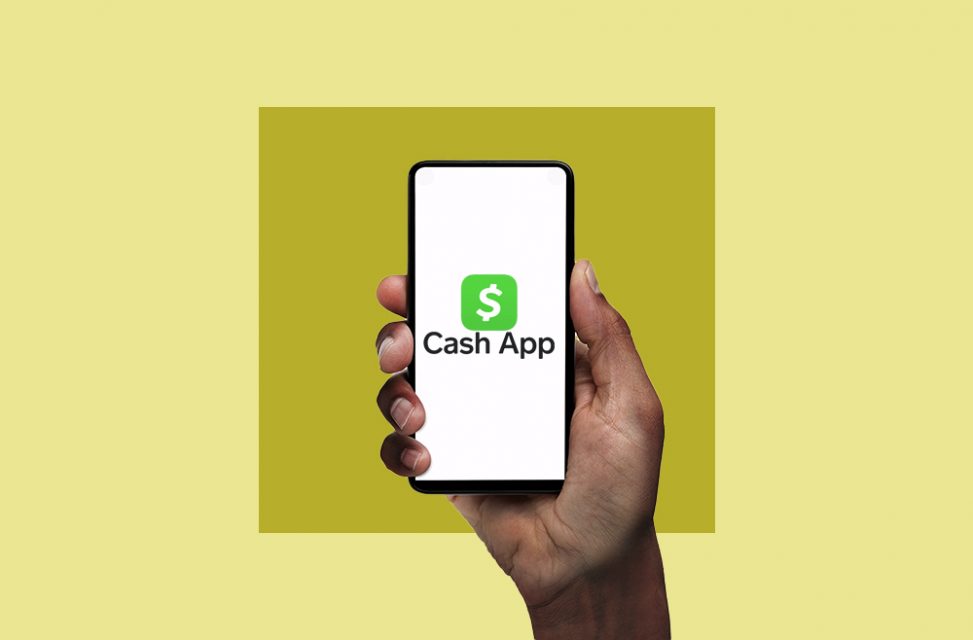
You may begin sending payments, examine transaction history, manage your account, and do a lot more once you’ve registered with Cash App and had your account validated.
- Link your personal bank account and set up Direct Deposit to receive instant payments to your account
- Set up a PIN or fingerprint ID for added security when signing into your Cash App account on your smartphone
- Access your Cash App balance and transaction history and cancel accidental or unauthorized transactions
- Use Cash App to better invest by watching market activity and making bitcoin exchanges
- Receive notifications on transactions and set automatic payment reminders
- Sign up for the Cash App debit card to get cash from ATMs, receive cash back from purchases, and access exclusive rewards
- Cash App is available as a downloadable app on your smartphone. Access your Cash App anywhere by logging in on your phone or on a computer.
- You can send, receive, and request money when using the Cash App on a computer, but most users prefer the all-inclusive phone app.
The user experience was a priority when designing the Cash App. Use a peer payment solution that is secure, simple to use, and all-inclusive to conduct quick and easy transactions with friends and family.
Because the transaction has not yet been fully processed, your Cash App payment may still be in the pending stage. There could be a number of reasons why this is happening, like the provider holding funds when fraudulent activity is discovered. View your activity stream to learn more.
Cash App may have your money if you think your account has been hacked. There are options for finishing the payment and accelerating the release of funds.
Basic services are provided without charge. Cash App doesn’t impose monthly fees, fees to send or receive money, costs for inactivity, or fees for international transactions. includes a free, downloadable debit card that is optional. Users can conduct transactions and withdraw funds from their Cash App accounts using the “Cash Card.”
You might wish to hold off on making purchases. It’s not necessarily yours just because you can see the balance on your account. You cannot use a deposit that is in your account while it is still in the process of clearing and sitting in your bank balance.
If you enjoyed this article please share this article, it will go a long way for us. Also, subscribe to our newsletter, follow us on Facebook, Twitter, Pinterest, Google News, and Instagram for more
“Please leave your comments. Let us know what you think, this helps us improve our next article”
Source: fifty7tech.com