The way we view web video has changed as a result of TikTok. Short-form content has generally always been well-liked. Videos on YouTube could only be 10 minutes long at first. Contrasted to a movie or television show, which is already quite brief.
Even though YouTube no longer has a maximum video length, shorter films continue to be the most popular. Any video on YouTube nowadays that is longer than 20 minutes is deemed “long.” This was taken to a new level by TikTok.
The platform’s initial video length limit was only 15 seconds. As a result, there were a ton of brief, snappy videos that were quite popular among Generation Z. Since then, TikTok has introduced a 10-minute video limit after initially allowing three-minute recordings.
It’s likely that they’ll eventually let even lengthier videos to draw in a wider range of content. But TikTok, like YouTube, still mainly adheres to its original vision. The majority of the most watched videos are under 30 seconds, and many still adhere to the previous 15-second time limit.
These little videos are simple to download on your phone. They won’t use as much space as lengthy videos. In reality, TikTok provides a method for you to achieve this. There are a few advantages to being able to preserve videos.
First off, if you don’t have internet access, you can still watch your videos offline.
Additionally, it makes it simpler to find your favorite videos. But how can you see the videos you’ve saved? Here’s everything you need to know.
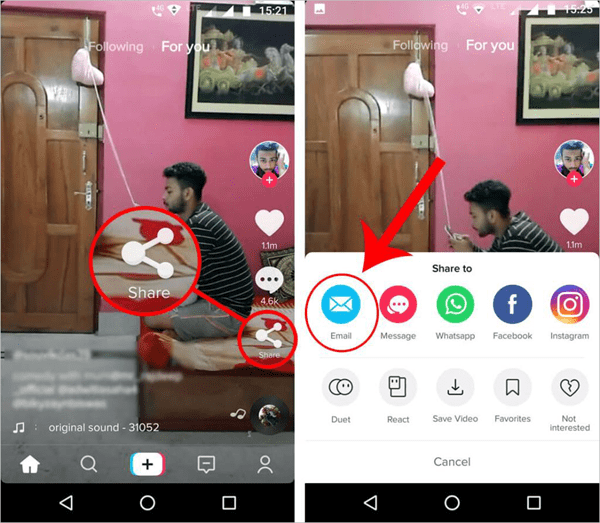
How To Find Saved Videos On TikTok
Follow the methods below in order to find the saved videos on TikTok:
Step 1: Tap on the Share option
You scroll through the videos on your phone’s TikTok app until you find the one you want to download (save), and then you need to hunt for a share button in the right-side row.
You will notice that it is listed below the three other options for each video, which are “follow,” “like,” and “comment.”
The next action is to tap the share icon.
Step 2: Tap the Arrow icon to Save Video
After pressing “share,” you will now be presented with a variety of sharing options. Including the ability to share with other TikTok accounts you follow or who follow you as well as other social media platforms like Instagram, Facebook, Snapchat, Messenger, or hype.
By selecting the “Save video” option, you may also email it to someone or upload it to your computer. It now starts downloading.
Step 3: See Notice that Video saved
You can patiently wait for the video to download after selecting “Save video” and it has begun doing so. Long videos and poor internet connections both have the potential to prolong the downloading process.
You can also close the app, however doing so could occasionally result in the movie not downloading and becoming paused in the middle, thus it’s advised that you keep the TikTok app open while your chosen video downloads.
A “Video saved” notice will appear on the screen as soon as the video has finished downloading. If you do not see this notice, the video may not have finished downloading or there may have been an error.
The best course of action in these situations would be to either reload the page or the app, search for your video, and try downloading it again. It is always preferable to be uninterrupted.
Step 4: Search camera roll
After downloading a video, you may now instantly quit the app, view your camera roll, and see if the movie is still there.
The most likely file name for it will be “TikTok.”
Now, if the video is there, it was successfully downloaded, and you can exit the gallery and open TikTok once more to download any additional videos you might want.
If, however, the video is not there, it was probably unsuccessfully downloaded due to an error, and you can try refreshing the app to try downloading it again.
Step 5: You got the TikTok video
You may now find any videos you downloaded by looking in the so-called “TikTok” folder on your camera. Go to the TikTok app and give it refresh if you can’t find some of your downloaded videos, or try downloading them again.
You will be able to see them in the folder once they have been saved, however, it might take some time.
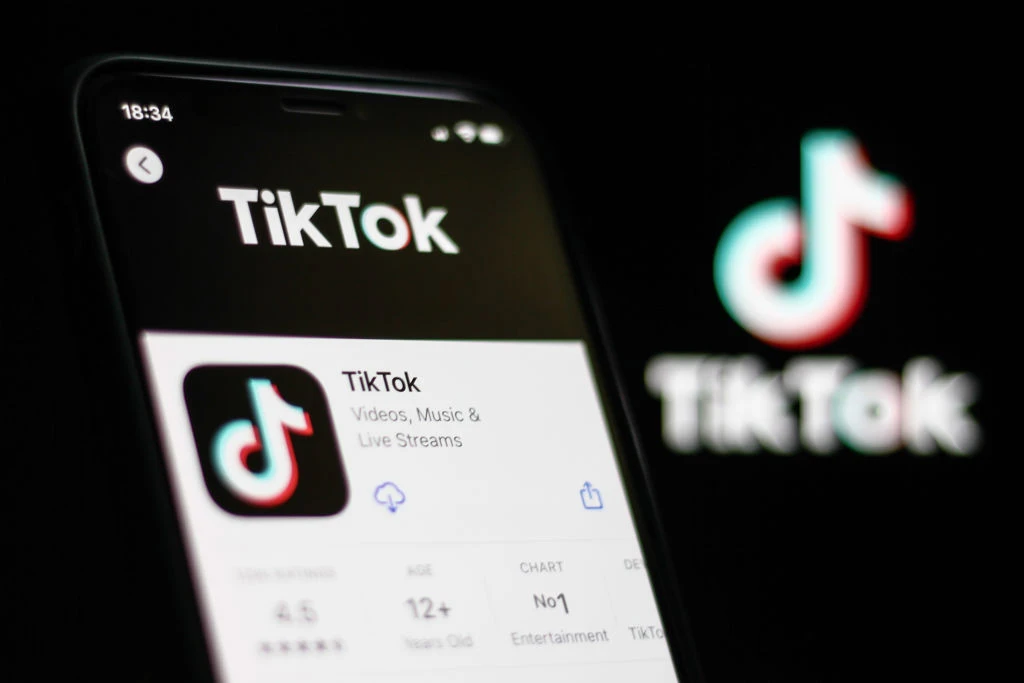
Does TikTok show saved videos?
No, TikTok does not show saved videos. When someone saves your video, it will not be tracked. However, you have the choice to enable or disable “Save Video” whenever you choose.
You can disable “Save Video” if you don’t want people to download your TikTok video.
If you enjoyed this article please share this article, it will go a long way for us. Also, subscribe to our newsletter, follow us on Facebook, Twitter, Pinterest, Google News, and Instagram for more
“Please leave your comments. Let’s us know what you think, this helps us improve our next article”
Source: fifty7tech.com



